iPod Manager: How to Manage iPod music, video, photo, playlist, etc. without iTunes?
As an iPod user, you may have encountered the following frequently asked questions when managing iPod music, video, photo, etc. files between iPod and computer, iPod and iTunes, iPod and iPod. Here we’d like to introduce you a powerful and easy-to-use iPod Manager software - ImTOO iPod Computer Transfer which can help you manage your iPod files more freely. Moreover, it is also an iPhone Manager software. Just follow our step-by-step guide to try Now!

What can ImTOO iPod Computer Transfer do for you:
- Transfer music, videos, movies, photos from your computer to iPod with no need to remove your original files
- Transfer iPod music, videos, movies and photos from iPod to computer
- Import iPod audio and video files to iTunes library on your computer
- Copy music, videos, photos between different iPods
- Fully support all iPod models: iPod nano, iPod mini, iPod shuffle, iPod classic, iPod touch Firmware 3.0, even iPhone 3G, iPhone 3.0
- More...
For more information about ImTOO iPod Computer Transfer, please visit:
iPod Computer Transfer for WindowsiPod Computer Transfer for Mac
Step-by-step Guide: How to manage iPod music, iPod video, iPod movie, etc. using our iPod Manager software - ImTOO iPod Computer Transfer?
- Part 1: How to manage iPod files between iPod and computer?
- Part 2: How to copy iPod files back to iTunes library?
- Part 3: How to transfer music, video files from iPod to iPod?
- Part 4: How to manage iPod playlist?
- Part 5: More detailed usage skills...
- Part 6: More useful iPod software
Part 1: How to manage iPod files between iPod and computer?
This part is about how to manage iPod files between iPod and computer using our iPod Manager software - ImTOO iPod Computer Transfer.
You can download it from here: iPod Computer Transfer for Windows and iPod Computer Transfer for Mac.
-
How to transfer music, video, photo files from computer to iPod?
Step 1: Firstly, install and run the software. And make sure you have iTunes 7.4 or above version installed.
Step 2: Connect iPod to computer via USB cable.
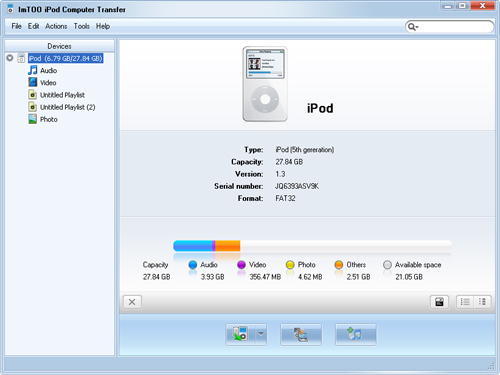
Step 3: Click Music/Video/Photo/playlist tab that you want to add files to.
Step 4: Click the "Add files to iPod" icon and choose the "Add Files to List" option to transfer files to your iPod.
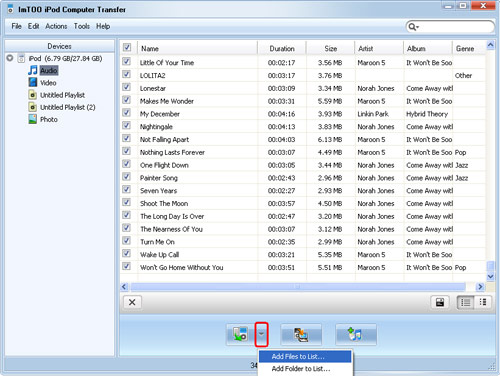
-
How to transfer music, video, movie, photo files from iPod to computer?
Step 1: Open Music/Video/Photo/playlist that you want to export files from.
Step 2: Check the file(s) you want to export in the file list
Step 3: Click the "Export checked files to local" button to start transferring music, video, photo files from iPod to computer.
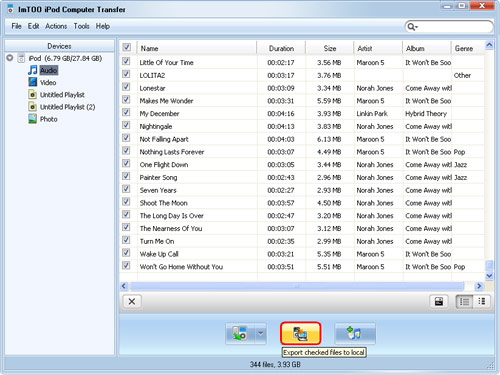
Part 2: How to copy iPod files back to iTunes library?
This part is about how to backup files from iPod to iTunes llibrary.
Step 1: Open Music/Video/Photo/playlist tab that you want to transfer from.
Step 2: Check files you want to export.
Step 3: Click the "iPod to iTunes" button to start transferring music, video, photo files from iPod to iTunes.
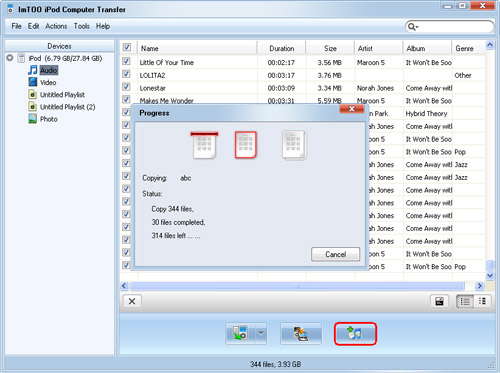
Part 3: How to transfer music, video files from iPod to iPod?
Step 1: Connect the two iPods via USB cable. Both iPods will be detected immediately, and all the contents of iPods are displayed in the left device list as below.
BTW, this iPod Manager supports up to 26 iPods and one iPhone/iPod touch at the same time. Transferring files between iPod and iPhone/iPod touch works well too.
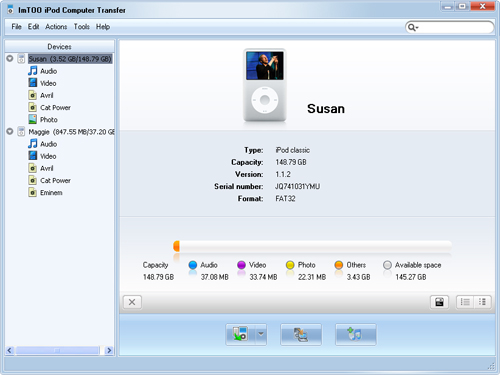
Step 2: In the left device list, locate the source library or playlist of one iPod from which you want to transfer. And then highlight files in the right file list.
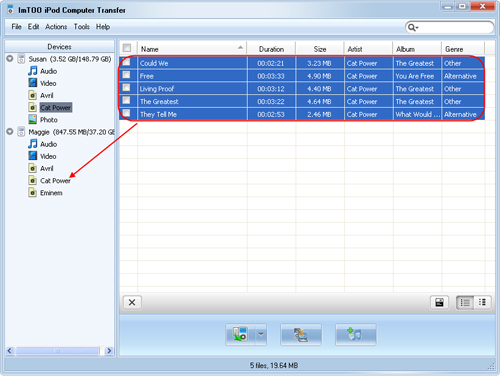
Step 3: Drag and drop the selected files to the icon of the target library or playlist in the left device list.
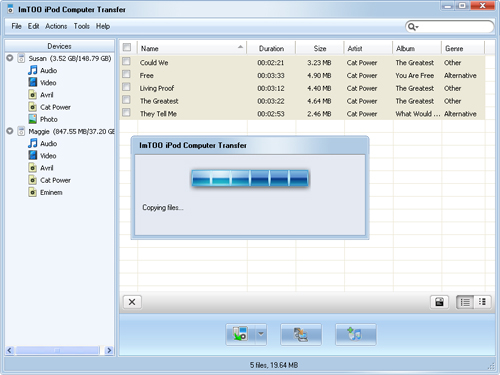
Part 4: How to manage iPod playlist?
-
Create a new playlist:
Choose the "File -> Playlist" option, and then choose the "New Playlist" option from the submenu. After done, you can right-click the new playlist to rename it. Drag & Drop to import or export files:
Select a file in iPhone and drag it to the local, or select the file from the local and drag it to your iPod.
Part 6: More useful iPod software you may be interested in:
DVD to iPod Converter for Windows and DVD to iPod Converter for Mac which can help you rip and convert DVD movies to iPod video and audio files.
iPod Video Converter for Windows and iPod Video Converter for Mac which can help you convert video files in AVI, MPEG, WMV, MOV, MP4, FLV, MKV, H.264, etc. to iPod video and audio files.
iPod Software Pack for Windows and iPod Software Pack for Mac which include DVD to iPod Converter, iPod Video Converter and iPod Manager.