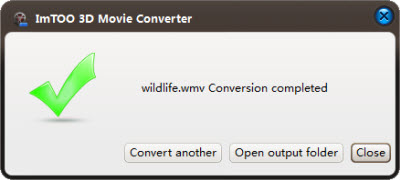-
- iTransfer Platinum Mac

- iPhone Transfer Platinum Mac
- iPad Mate Platinum Mac

- PodWorks Platinum Mac
- iPhone Ringtone Maker Mac
- iPhone Transfer Plus Mac

- iPad Mate for Mac
- PodWorks for Mac
- iPhone Contacts Transfer Mac
- DVD to Video for Mac

- DVD to MP4 Converter for Mac
- DVD to iPhone Converter for Mac
- Blu-ray to Video Converter for Mac

- DVD to iPad Converter for Mac
- DVD to Audio Converter for Mac
- DVD Creator for Mac
- Video Converter for Mac

- MP4 Converter for Mac
- 3D Movie Converter Mac
- Video Editor 2 for Mac
- Audio Converter Pro Mac
- YouTube Video Converter for Mac

- Download YouTube Video for Mac

- YouTube HD Video Downloader Mac
- YouTube to iTunes Converter Mac

- YouTube to iPhone Converter Mac
- HEVC/H.265 Converter for Mac
- iTransfer Platinum Mac
- More
How to make 3D movie (Anaglyph 3D, Side-by-Side 3D, Top and Bottom 3D) from 2D video? 
Have you ever imagined turning all your 2D movies into 3D (Anaglyph 3D, SBS 3D, Top/Bottom 3D) movies and enjoying them on your 2D TV, 3D TV, or computer with 3D effect? Now with ImTOO 3D Movie Converter, making 3D movies yourself is possible and very easy.
ImTOO 3D Movie Converter is a professional 3D Converter specialist that enables you to convert videos from 2D to 3D, even 3D to 2D, as well as convert one kind of 3D format to another. For more information about ImTOO 3D Movie Converter, please click here.
Before we start, let's get to know some knowledge about the concepts of different 3D formats.
What is Anaglyph 3D, Side-by-Side 3D, and Top and Bottom 3D?
Anaglyph 3D
Anaglyph images are made of two color layers, superimposed, but offset with respect to each other to produce a depth effect. The picture contains two differently filtered colored images, one for each eye. When viewed through the "color coded" "anaglyph glasses", they reveal an integrated stereoscopic image. The visual cortex of the brain fuses this into perception of a three dimensional scene or composition. You can enjoy Anaglyph 3D movies on standard television and computer with only a pair of Red/Cyran glasses. The only thing you need to be sure is that your TV or PC supports playing the movie (the file format can be read by your TV or PC).
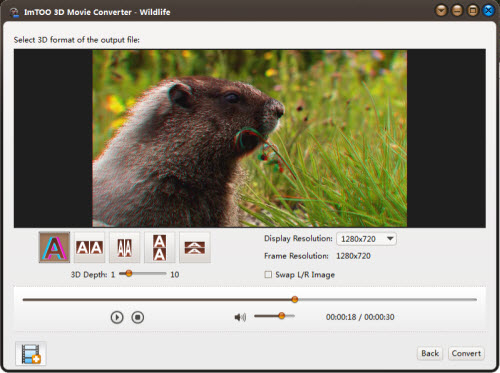
Side-by-Side 3D
Two separate images are printed side-by-side. When viewed without a stereoscopic viewer the user is required to force his eyes either to cross, or to diverge, so that the two images appear to be three. Then as each eye sees a different image, the effect of depth is achieved in the central image of the three.
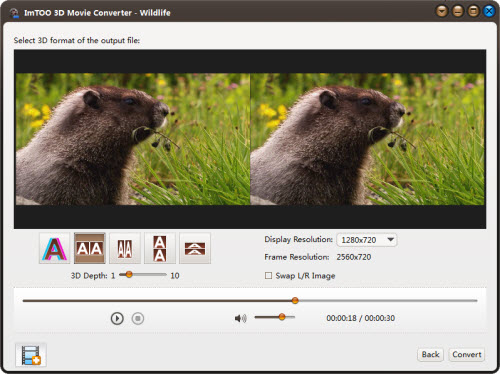
Top and Bottom 3D
Top and bottom 3D is most like Side-by-Side 3D, except that the entire frame for each eye is respectively scaled down in a vertical way to fit the top-half and bottom-half of the frame. Sometimes when your display device has the specific requirement of the input as top/bottom 3D, this option is ready for you.
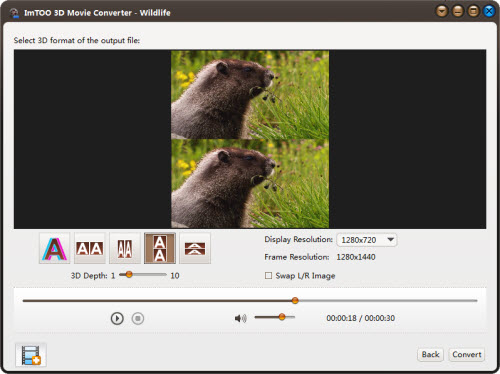
Then go to ImTOO 3D Movie Converter product page, download and install the converter, and let's see how to convert 2D videos to 3D formats using this 3D video converter.
Guide: How to convert 2D to 3D with ImTOO 3D Movie Converter
Step 1: Launch the 3D converter and load the file you want to convert
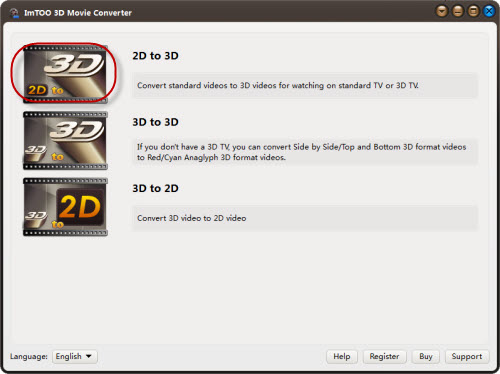
As the image above shows, click and choose the "2D to 3D" option. ( And "3D to 3D" would convert between 3D formats'; "3D to 2D" can convert 3D videos to 2D)
In the popup window, choose and load the 2D videos that you would like to convert.
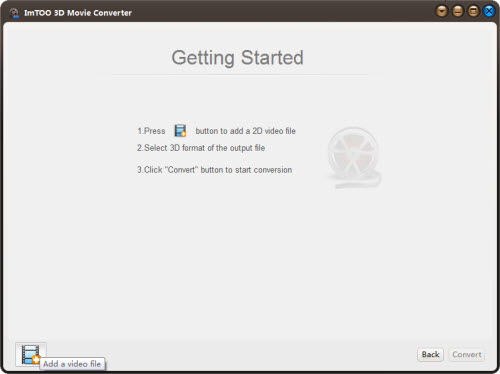
Step 2: Select the 3D format of the output file
ImTOO 3D Movie Converter provides "Anaglyph 3D", "Side-by-Side 3D", "Side-by-Side 3D" (half-width), "Top and Bottom 3D" and "Top and Bottom 3D"(half-height) for you to choose. Choose the 3D format according to your needs
.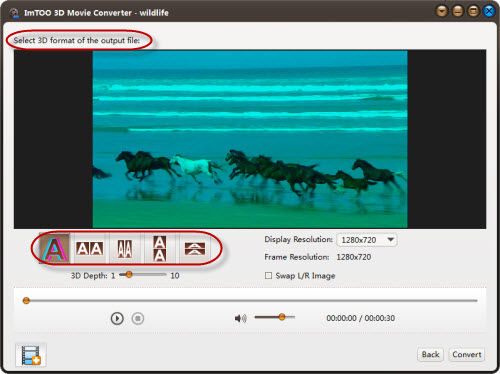
Furthermore, to customize the output 3D video, you can adjust the 3D depth/display resolution, and swapL/R image.
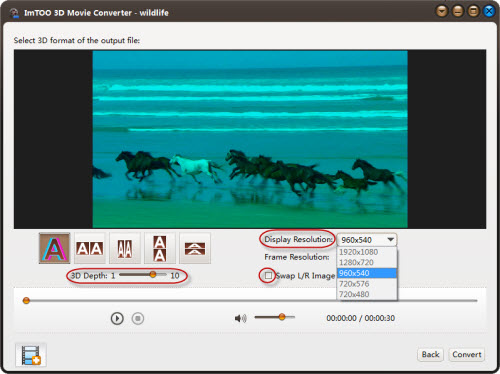
Step 3: Start converting 2D to 3D
Click the "convert" button after the settings, and in the popup window, you can adjust more about the output file. Save the settings, and click "OK" to start converting.
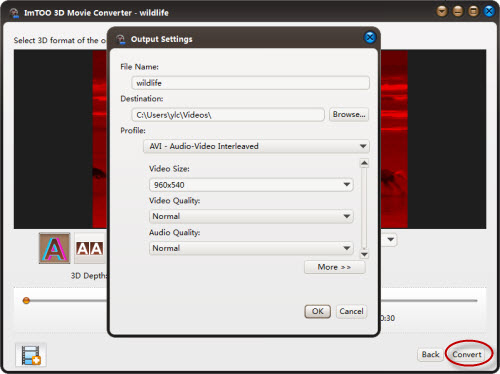
The progress bar will show the converting progress.
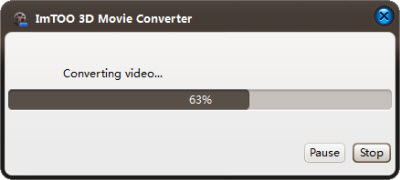
After conversion finished, you can just convert another or open the output folder to check the converted files very conveniently.