-
- iTransfer Platinum Mac

- iPhone Transfer Platinum Mac
- iPad Mate Platinum Mac

- PodWorks Platinum Mac
- iPhone Ringtone Maker Mac
- iPhone Transfer Plus Mac

- iPad Mate for Mac
- PodWorks for Mac
- iPhone Contacts Transfer Mac
- DVD to Video for Mac

- DVD to MP4 Converter for Mac
- DVD to iPhone Converter for Mac
- Blu-ray to Video Converter for Mac

- DVD to iPad Converter for Mac
- DVD to Audio Converter for Mac
- DVD Creator for Mac
- Video Converter for Mac

- MP4 Converter for Mac
- 3D Movie Converter Mac
- Video Editor 2 for Mac
- Audio Converter Pro Mac
- YouTube Video Converter for Mac

- Download YouTube Video for Mac

- YouTube HD Video Downloader Mac
- YouTube to iTunes Converter Mac

- YouTube to iPhone Converter Mac
- HEVC/H.265 Converter for Mac
- iTransfer Platinum Mac
- More
MKV to iPad: How to convert MKV to iPad? 
Wondered how to watch MKV (.mkv) video files on your big screen Apple iPad? Is there any way we can use to convert MKV to iPad video format files?
ImTOO iPad Mate Platinum is a powerful and easy to use iPad converter + transfer software which supports converting almost all kinds of DVDs, movies, video, online videos and audio files for iPad and helps you transfer the converted files to iPad directly without using iTunes. Furthermore, it can backup iPad movie and audio files to computer or iTunes library. Follow our guide and try now!
Guide: How to convert MKV to iPad?
Tools Required:
- ImTOO iPad Mate Platinum
- Mac users please download the ImTOO iPad Mate Platinum for Mac.
First, download the ImTOO iPad Mate Platinum according to your OS. Install and run it.
Step 1: Connect your iPad to computer.
The software will recognize your device and choose a proper output profile automatically.
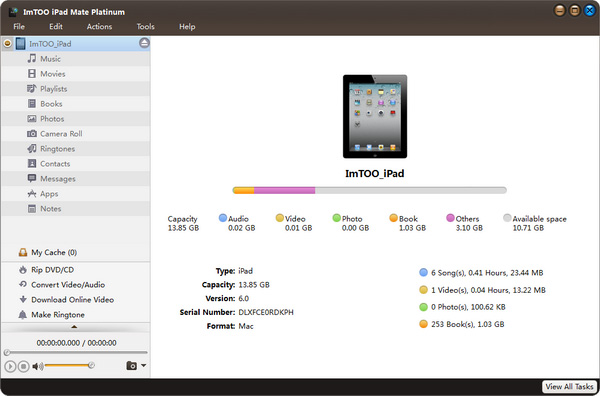
Step 2: Import MKV files into the program.
Select “Convert Video/Audio” node from the left directory tree, and click “Add File(s) to Convert Format” button to load video/audio MKV files
Tip:
After loading or dropping files, the program will convert files automatically.
Step 2: Transfer MKV files to iPad.
After the conversion, there will be a pop up window showing you that the conversion is finished.
Check files you want to transfer to your iPad and click "Export Checked File(s) to Device" button to start the transfering.
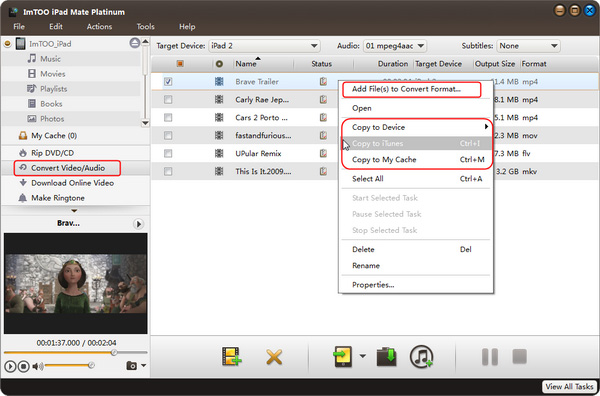
Tip:
You can also click the "Export Checked File(s) to iTunes" button to transfer the converted MKV files to iTunes.
Okay, done.
Aside from converting MKV to iPad video format, ImTOO iPad Mate Platinum supports so many HD and SD video file formats such as FLV, AVI, DivX, WMV, SWF, ASF, AVCHD, etc., even DVD movies and online videos. With it, you will find converting videos for iPad is so easy.




