-
- iTransfer Platinum Mac

- iPhone Transfer Platinum Mac
- iPad Mate Platinum Mac

- PodWorks Platinum Mac
- iPhone Ringtone Maker Mac
- iPhone Transfer Plus Mac

- iPad Mate for Mac
- PodWorks for Mac
- iPhone Contacts Transfer Mac
- DVD to Video for Mac

- DVD to MP4 Converter for Mac
- DVD to iPhone Converter for Mac
- Blu-ray to Video Converter for Mac

- DVD to iPad Converter for Mac
- DVD to Audio Converter for Mac
- DVD Creator for Mac
- Video Converter for Mac

- MP4 Converter for Mac
- 3D Movie Converter Mac
- Video Editor 2 for Mac
- Audio Converter Pro Mac
- YouTube Video Converter for Mac

- Download YouTube Video for Mac

- YouTube HD Video Downloader Mac
- YouTube to iTunes Converter Mac

- YouTube to iPhone Converter Mac
- HEVC/H.265 Converter for Mac
- iTransfer Platinum Mac
- More
How to make custom iPhone Ringtones? 
The music song “Just Give Me a Reason” is so popular and wonderful that I want to customize it as my iPhone ringtone from the 40s, but I don’t know how to customize it according to my own requirement. If you also have the same confusion with me, here you are in the right place, ImTOO iPhone Ringtone Maker,which can help you to create iPhone ringtones as you liked and save it to M4R format. It is supported by iPhone ringtone. In addition, almost all popular audio and video formats are supported by this APP such as AVI, MPEG, WMV, DivX, MP4, H.264/AVC, MKV, RM, MOV, MP3, WMA, WAV, RA, M4A, AAC, AC3, and OGG etc.
Guide: How to make custom iPhone ringtones?
Firstly, FREE Download, install and launch iPhone Ringtone Maker
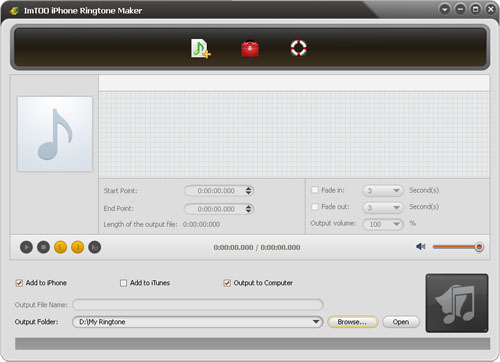
Step 1:Load a video/audio file
Click the "Select file(s)" button on the toolbar to select the file you want to create ringtone in the dialog that pops up, then click "Open" button. You can see the audio waveform in the grid area.
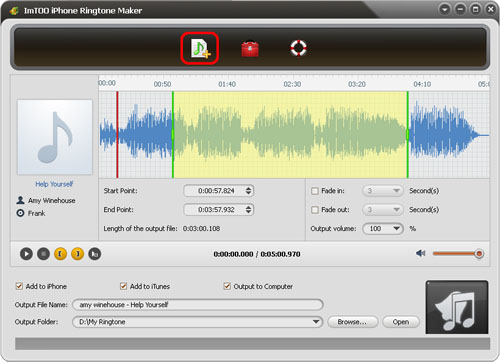
Step 2: Adjust the output settings.
Enter the name in the "Output File Name" textbox or keep the original name, and click "Browse…" button on the right side of the "Output Folder" to choose a folder for saving the outputted ringtones.;
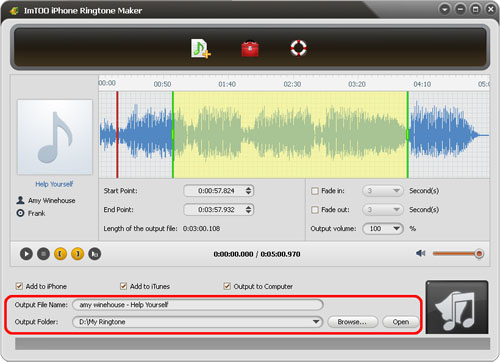
Tip: First of all, please make sure that iPhone has been connected to your PC.
Step 3: Customize the ringtone
Click "Play" button to listen the music and find the part you want. Drag and drop the start & end line to get a music clip, or click "Set the current time as the start point" and "Set the current time as the end point" buttons to extract a clip, or type the start & end time directly in the corresponding text boxes.
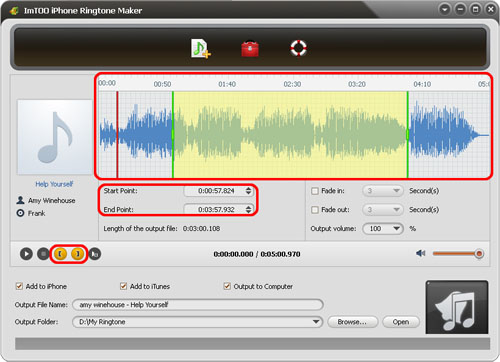
Step 4: Start making ringtone
Click "Start Converting" button to start to make your own iPhone ringtone. You can check the converting process from the progress bar at the bottom. Just in a few minutes, you make your own iPhone ringtone from the loved music.
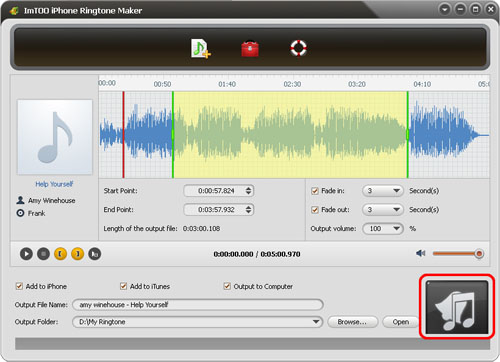
Ok, done.
With a few steps, you loved ringtone is made successful, please enjoy it now. Free download is offered.
Related Tips:




