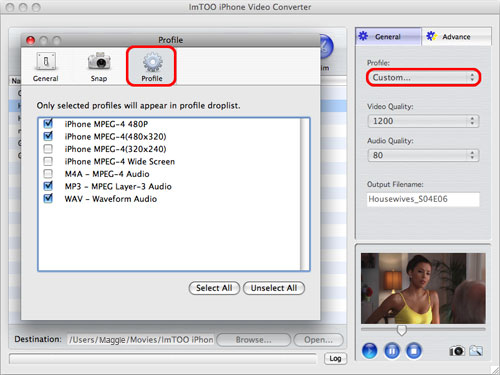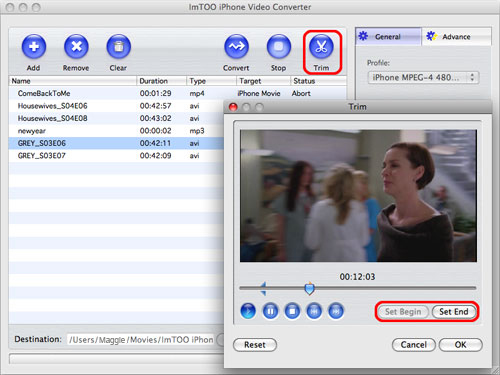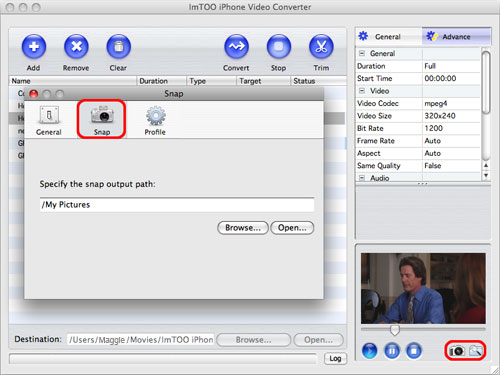-
- iTransfer Platinum Mac

- iPhone Transfer Platinum Mac
- iPad Mate Platinum Mac

- PodWorks Platinum Mac
- iPhone Ringtone Maker Mac
- iPhone Transfer Plus Mac

- iPad Mate for Mac
- PodWorks for Mac
- iPhone Contacts Transfer Mac
- DVD to Video for Mac

- DVD to MP4 Converter for Mac
- DVD to iPhone Converter for Mac
- Blu-ray to Video Converter for Mac

- DVD to iPad Converter for Mac
- DVD to Audio Converter for Mac
- DVD Creator for Mac
- Video Converter for Mac

- MP4 Converter for Mac
- 3D Movie Converter Mac
- Video Editor 2 for Mac
- Audio Converter Pro Mac
- YouTube Video Converter for Mac

- Download YouTube Video for Mac

- YouTube HD Video Downloader Mac
- YouTube to iTunes Converter Mac

- YouTube to iPhone Converter Mac
- HEVC/H.265 Converter for Mac
- iTransfer Platinum Mac
- More
ImTOO iPhone Video Converter for Mac Guide
How to convert video files on Mac to make them fit for the iPhone devices you have? We will now introduce a step-by-step way to complete the task by ImTOO iPhone Video Convertor for Mac. Let's start with the installation of ImTOO iPhone Video Converter for Mac.
Step 1: Add File
Click "Add" button on the toolbar or "File > Add" to load files.
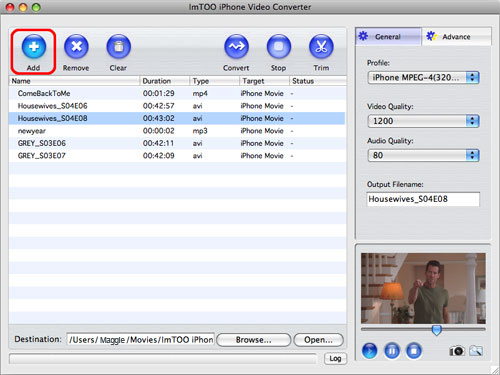
Step 2: Choose output format
Choose the file you want to convert, click "Profile" drop-down button at the right side of the main interface to choose the formats you need, then click "Browse" button to choose destination folder for saving output files.
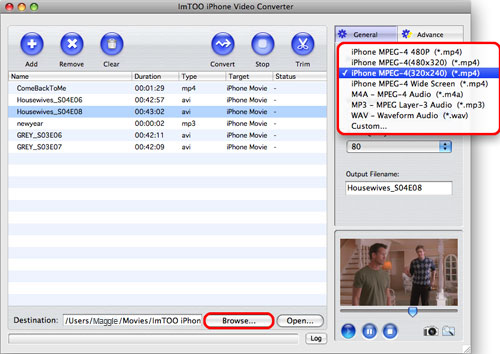
Tip: If you want to do more with your video and audio files, please refer to the "More features".
Step 3: Set detailed parameters
Choose the file and go to "Advanced" button at the right top of the main interface to set detailed parameters for the video as you like. Such as the size, bit rate, aspect, channels, etc.
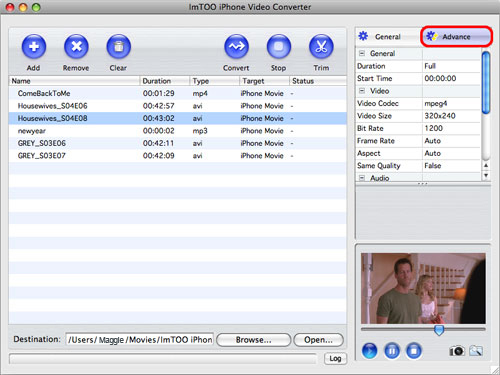
You can also set audio/video quality and define output filename in "General" tab.
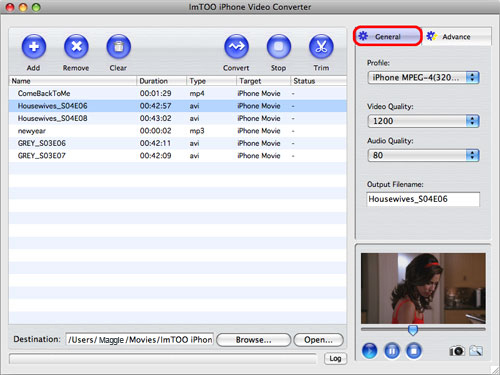
Step 4: Convert
After all the settings of the video, you only need to click "Convert" button on the toolbar to complete the task.
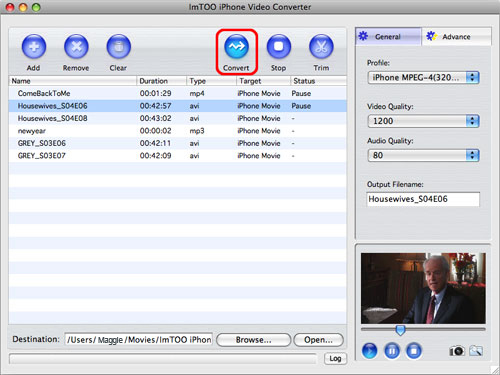
More features
|
1. Define the output profile list |
|
2. Trim segments |
|
3. Snapshot |