-
- iTransfer Platinum Mac

- iPhone Transfer Platinum Mac
- iPad Mate Platinum Mac

- PodWorks Platinum Mac
- iPhone Ringtone Maker Mac
- iPhone Transfer Plus Mac

- iPad Mate for Mac
- PodWorks for Mac
- iPhone Contacts Transfer Mac
- DVD to Video for Mac

- DVD to MP4 Converter for Mac
- DVD to iPhone Converter for Mac
- Blu-ray to Video Converter for Mac

- DVD to iPad Converter for Mac
- DVD to Audio Converter for Mac
- DVD Creator for Mac
- Video Converter for Mac

- MP4 Converter for Mac
- 3D Movie Converter Mac
- Video Editor 2 for Mac
- Audio Converter Pro Mac
- YouTube Video Converter for Mac

- Download YouTube Video for Mac

- YouTube HD Video Downloader Mac
- YouTube to iTunes Converter Mac

- YouTube to iPhone Converter Mac
- HEVC/H.265 Converter for Mac
- iTransfer Platinum Mac
- More
How to copy playlist from iPod to iTunes? 
There are many music songs including various kinds of styles and artists in my iTunes. I sync them to my iPod so that I can enjoy it, anytime and anywhere. Recently, I bought a new computer, and how to back up the playlist from iPod to my new computer?
You can transfer iPod playlist to iTunes effortlessly, as long as you have ImTOO iPod Computer TransferImTOO iPod Computer Transfer- - Besides the whole playlist, you also can transfer music, movies, photos, ebooks, messages, contacts and apps from iPod to computer, computer to iPod, even iPod to iTunes.
Mac users please download the iPod to Mac Transfer software.
Step-by-step Guide: How to copy playlist from iPod to iTune library
Install and run the software (Close your iTunes first).
Step 1: Connect your iPod to computer using the USB cable. Your iPod information will be shown on the main interface clearly.
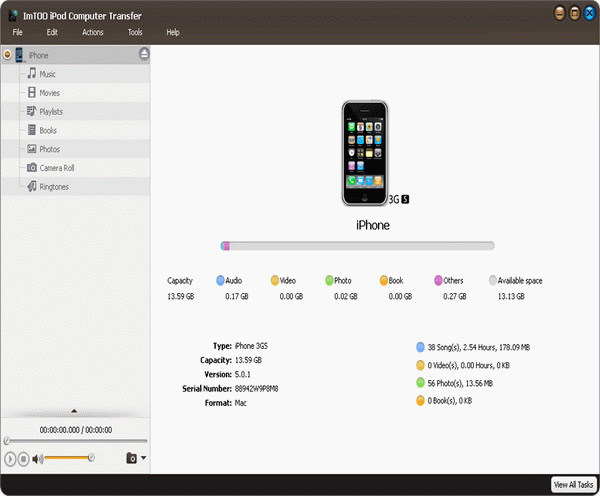
Step 2: Click a playlist, check audio or video files you want to copy to iTunes.
Step 3: Click the "iPod to iTunes" button to start to copy files.
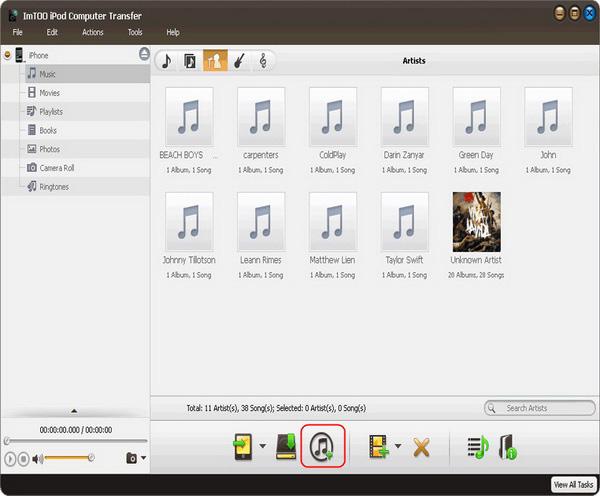
OK, done.





 Free Download it from here!
Free Download it from here!