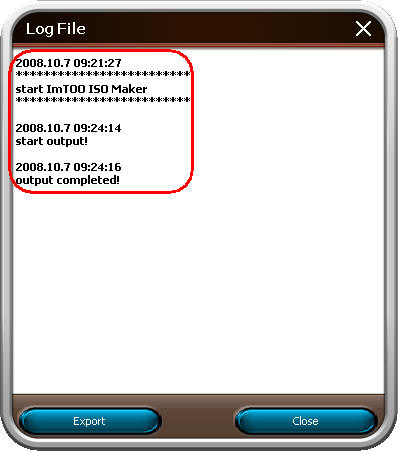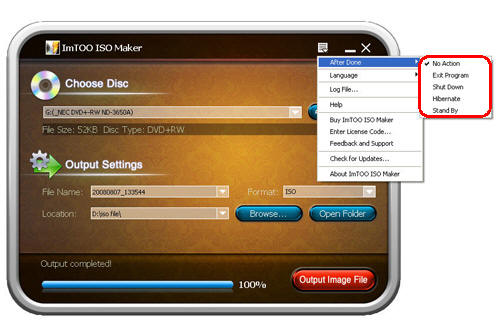-
- iTransfer Platinum Mac

- iPhone Transfer Platinum Mac
- iPad Mate Platinum Mac

- PodWorks Platinum Mac
- iPhone Ringtone Maker Mac
- iPhone Transfer Plus Mac

- iPad Mate for Mac
- PodWorks for Mac
- iPhone Contacts Transfer Mac
- DVD to Video for Mac

- DVD to MP4 Converter for Mac
- DVD to iPhone Converter for Mac
- Blu-ray to Video Converter for Mac

- DVD to iPad Converter for Mac
- DVD to Audio Converter for Mac
- DVD Creator for Mac
- Video Converter for Mac

- MP4 Converter for Mac
- 3D Movie Converter Mac
- Video Editor 2 for Mac
- Audio Converter Pro Mac
- YouTube Video Converter for Mac

- Download YouTube Video for Mac

- YouTube HD Video Downloader Mac
- YouTube to iTunes Converter Mac

- YouTube to iPhone Converter Mac
- HEVC/H.265 Converter for Mac
- iTransfer Platinum Mac
- More
ImTOO ISO Maker Guide
This guide will show you how to make ISO image files from CD/DVD to copy and backup onto computer or other storage mediums, and refer the below steps to help you accomplish the whole task.
First, please download ImTOO ISO Maker.
Step 1: Insert a usable CD/DVD disc.
Run ImTOO ISO Maker and insert a usable CD/DVD disc.
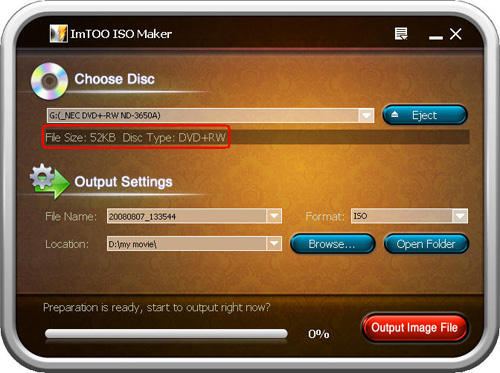
Tip: After inserting a CD/DVD, you can select proper drive which holds the disc. Then the information of disc size & type will be displayed in main interface.
Step 2: Specify proper output settings
Click "Output Image File" to start the converting process. And the software will remind you of successful output when converting is finished.
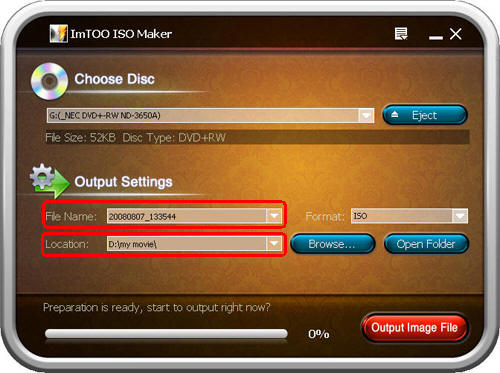
Step 3: Make ISO file
Click "Output Image File" to start the converting process. And the software will remind you of successful output when converting is finished.
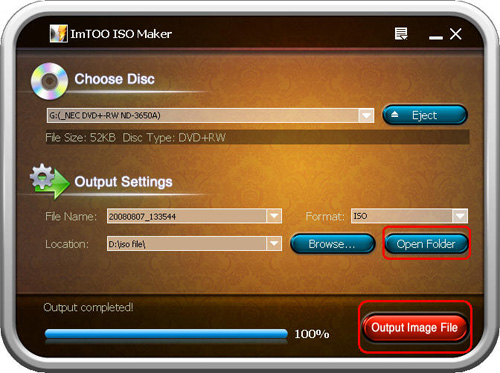
Tip: After the converting process is finished, you can click "Open Folder" to find the output ISO file in the destination folder.
Now, the ISO file you need is made successfully and the below features will bring a great help to satisfy various user needs.
|
1. View the log file |
|
2. Set after done action |
|
3. Optional interface languages |
Related Tips: