-
- iTransfer Platinum Mac

- iPhone Transfer Platinum Mac
- iPad Mate Platinum Mac

- PodWorks Platinum Mac
- iPhone Ringtone Maker Mac
- iPhone Transfer Plus Mac

- iPad Mate for Mac
- PodWorks for Mac
- iPhone Contacts Transfer Mac
- DVD to Video for Mac

- DVD to MP4 Converter for Mac
- DVD to iPhone Converter for Mac
- Blu-ray to Video Converter for Mac

- DVD to iPad Converter for Mac
- DVD to Audio Converter for Mac
- DVD Creator for Mac
- Video Converter for Mac

- MP4 Converter for Mac
- 3D Movie Converter Mac
- Video Editor 2 for Mac
- Audio Converter Pro Mac
- YouTube Video Converter for Mac

- Download YouTube Video for Mac

- YouTube HD Video Downloader Mac
- YouTube to iTunes Converter Mac

- YouTube to iPhone Converter Mac
- HEVC/H.265 Converter for Mac
- iTransfer Platinum Mac
- More
HD Video Editing - How to edit HD (High Definition) videos? 
Question:
I'm planning to buy a High Definition Video Camera such as the Sony HDR-SR11 or Panasonic HDC-HS1000. Do I need a special software to play & edit footage from a High Definition Video Camera? How do I edit HD videos?
Answer:
Most consumer hard drive (and flash memory) camcorders that capture High Definition video capture to AVCHD format. These are MTS or MT2S file formats. Before you buy the camcorder, verify from the HD video editing manufacturer that the video editor you plan to use can deal with AVCHD for editing AND can specifically deal with the camcorder you selected.
Movie Maker Software is professional and easy to use video editing software for both Standard Definition and High Definition videos/movies. It supports almost all popular video formats: AVI, MPEG, MP4, MKV, FLV, MPEG4, MOV, WMV, ASF, SWF, AVCHD, MPEG-2/4 TS HD, Quick Time HD, WMV HD, AVI HD, etc. With it, you can customize your HD video file by adding subtitles, transitions, watermarks, music, and artistic effects, clip segments, and crop frame size.
Mac users please download the Movie Maker for Mac.
Guide: How to edit HD videos with ImTOO Movie Maker
Step 1: Download the software. Install and run it.
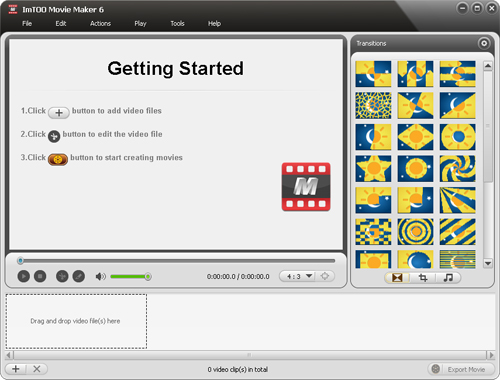
Step 2: Import your HD video files.
Directly drag and drop your High Definition video files into the program or click File Menu and select "Import File(s)...".
Your video clip would appear in the video pane.
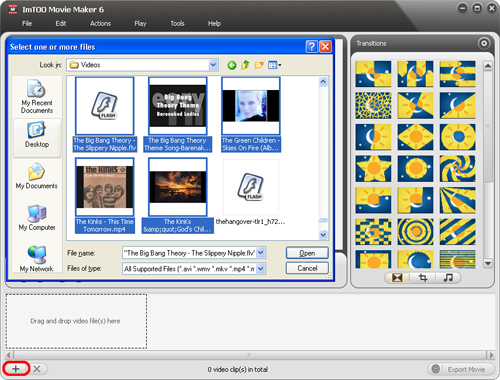
Step 3: Edit your High Def videos.
With this HD video editor software, you can add video effects, audio track and subtitle, watermark and transitions.
Image editing:
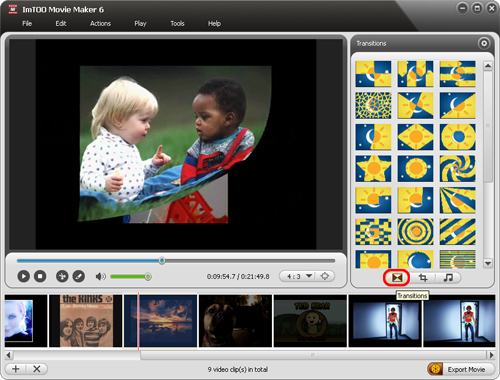
Add effects:
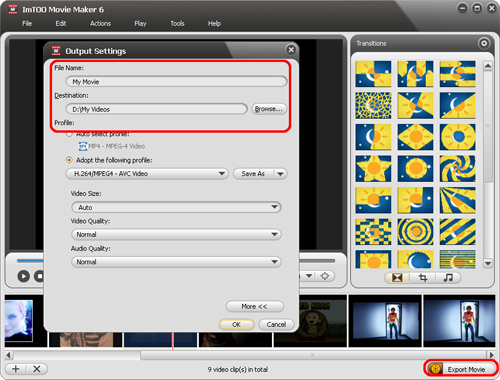
Add audio track:
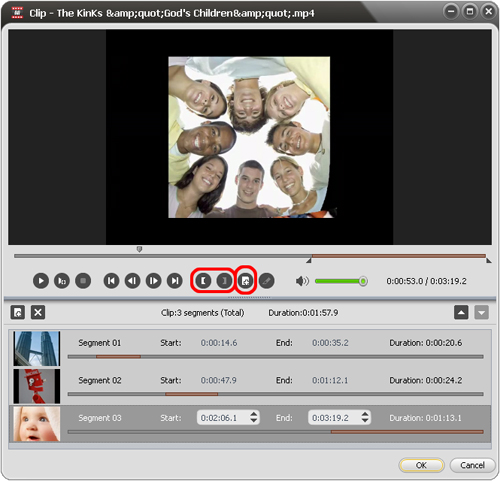
Add subtitle file:

Add watermark:
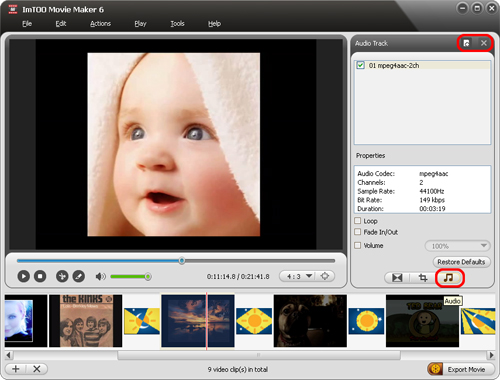
Crop frame:
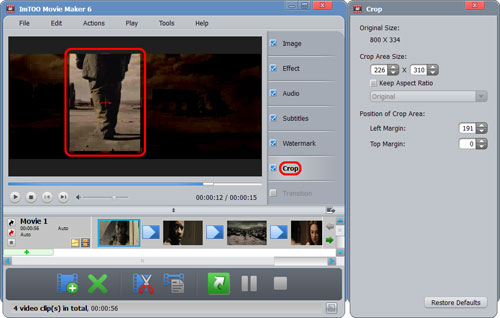
Add transitions:
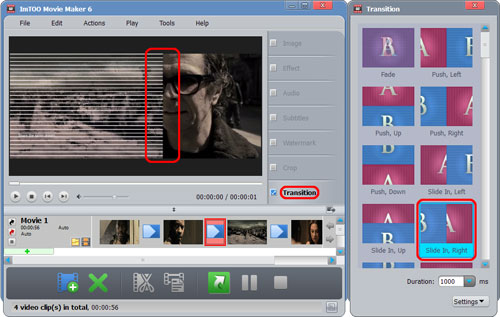
Step 4: Set output file format.
Open Preferences window by clicking "Tools -> Preferences...". Choose a profile as your output format.
Step 5: Convert.
After editing your High Definition videos, click "Start Making" button to start your converting process to convert your HD clips to AVI, MP4, MPEG, FLV, MOV, WMV, etc. popular video formats.
OK, done.




