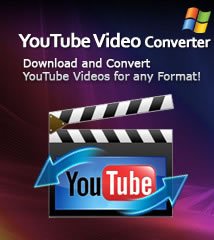-
- iTransfer Platinum Mac

- iPhone Transfer Platinum Mac
- iPad Mate Platinum Mac

- PodWorks Platinum Mac
- iPhone Ringtone Maker Mac
- iPhone Transfer Plus Mac

- iPad Mate for Mac
- PodWorks for Mac
- iPhone Contacts Transfer Mac
- DVD to Video for Mac

- DVD to MP4 Converter for Mac
- DVD to iPhone Converter for Mac
- Blu-ray to Video Converter for Mac

- DVD to iPad Converter for Mac
- DVD to Audio Converter for Mac
- DVD Creator for Mac
- Video Converter for Mac

- MP4 Converter for Mac
- 3D Movie Converter Mac
- Video Editor 2 for Mac
- Audio Converter Pro Mac
- YouTube Video Converter for Mac

- Download YouTube Video for Mac

- YouTube HD Video Downloader Mac
- YouTube to iTunes Converter Mac

- YouTube to iPhone Converter Mac
- HEVC/H.265 Converter for Mac
- iTransfer Platinum Mac
- More
How to convert MKV to MP4 on Mac OS? 
Why many users want to convert MKV file to MPEG-4 format? MPEG-4 is a method of defining compression of audio and visual (AV) digital data. It supports files to be compressed to smaller file sizes, while still maintaining high quality and usually to be played on all kinds of players. If you may happen to download a movie with * .MKV extension and want to play it on your mobile phone or other portable devices, such as iPod, iPhone, PSP and Zune, you can convert MKV to MP4 first. MKV to MP4 Converter for Mac is a wonderful program with fast speed of conversion and won’t lose the video quality after the MKV to MP4 conversions.
Guide: How to convert MKV to MP4 on Mac OS
Step 1: Download the MKV to MP4 Converter for Mac. Install and run it.
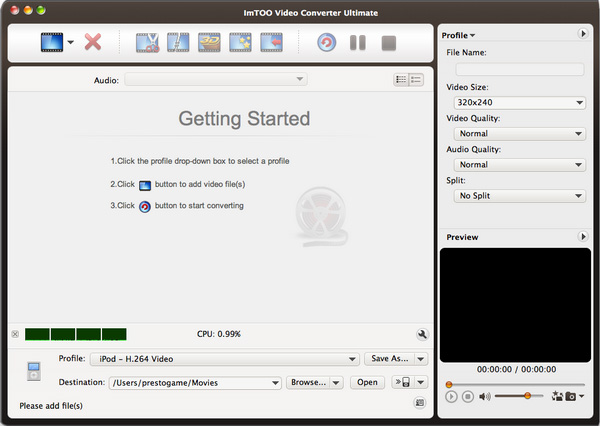
Step 2: Add File.
Click "Add File(s)" button on the toolbar or select "File > Add File(s)…" on the main menu to load files.
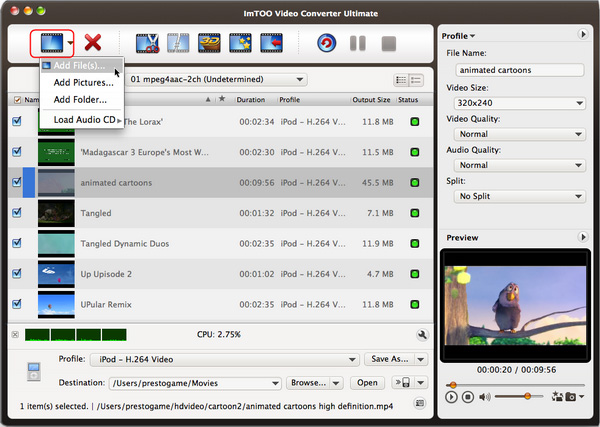
Step 3: Output settings.
Click "Profile" drop-down list to select an MP4 video format as your output file format. This software supports converting MKV file to almost all MP4 players acceptable file format such as iPod, iPhone, PSP, PS3, Xbox, Apple TV, mobile phone, etc.
Click "Browse..." button to choose a folder or make a new folder as your destination.
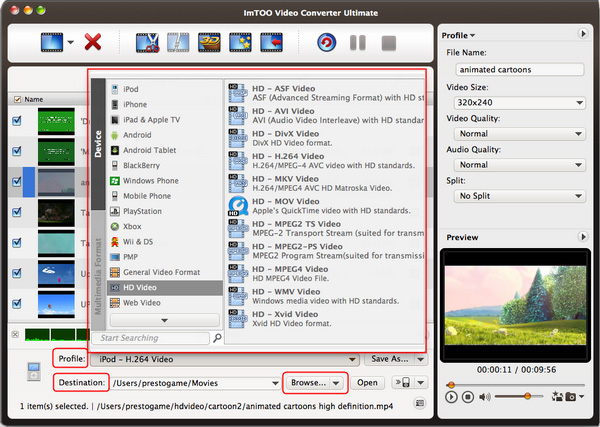
Step 4: Convert MKV to MP4.
After all above settings, you just need to click "Convert" button to start the MKV to MP4 conversion.

PS: More advanced functions such as 3D to 3D conversion, Clip Video/Audio Segments, and Create Merged Item, please make a reference at MKV to MP4 Converter for Mac.