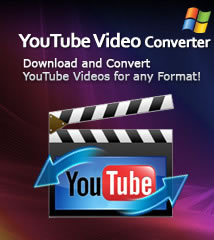-
- iTransfer Platinum Mac

- iPhone Transfer Platinum Mac
- iPad Mate Platinum Mac

- PodWorks Platinum Mac
- iPhone Ringtone Maker Mac
- iPhone Transfer Plus Mac

- iPad Mate for Mac
- PodWorks for Mac
- iPhone Contacts Transfer Mac
- DVD to Video for Mac

- DVD to MP4 Converter for Mac
- DVD to iPhone Converter for Mac
- Blu-ray to Video Converter for Mac

- DVD to iPad Converter for Mac
- DVD to Audio Converter for Mac
- DVD Creator for Mac
- Video Converter for Mac

- MP4 Converter for Mac
- 3D Movie Converter Mac
- Video Editor 2 for Mac
- Audio Converter Pro Mac
- YouTube Video Converter for Mac

- Download YouTube Video for Mac

- YouTube HD Video Downloader Mac
- YouTube to iTunes Converter Mac

- YouTube to iPhone Converter Mac
- HEVC/H.265 Converter for Mac
- iTransfer Platinum Mac
- More
How to put YouTube videos on iPod, iPod touch, iPhone on Mac OS
The article below will guide you to put YouTube videos on your iPod, iPod touch, iPod nano, and iPhone with ImTOO YouTube to iPod Converter for Mac step by step.
It includes the following three parts:
1. Download and Convert YouTube Videos to iPod from Safari Browser
2. Download and Convert YouTube Videos to iPod with the Built-in YouTube Video Browser
3. Convert FLV video on Your Mac to iPod Video
At first, download, install and launch ImTOO YouTube to iPod Converter for Mac.
Part 1: Download and Convert YouTube Videos to iPod from Safari Browser
Step 1: Browse YouTube Videos
Open Safari browser, visit www.youtube.com and browse YouTube videos.
Step 2: Create a New Task
Click "New Download" button on the toolbar to open the "New Download" dialog, and copy the URL of the YouTube video you want, then paste it into the "URL" textbox.
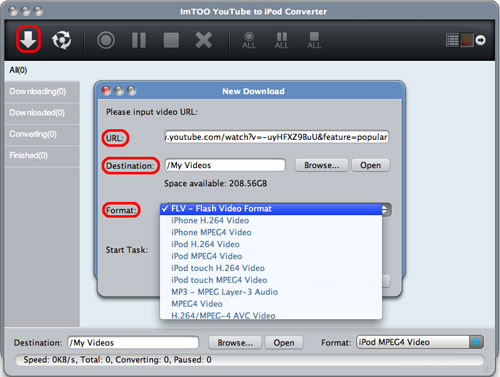
Tip: You can also drag and drop the video URL directly from YouTube webpage to the main window or to Drop Zone to create a new task.
Step 3: Select Output Format and folder
Destination: Click "Browse" button to select a folder for saving the output YouTube videos.
Format: Select an iPod/iPhone output format you want from the "Format" drop-down list. If you only want to save the original FLV video, then choose "FLV" as target format.
Start Task: The "Start Now" option is selected by default. If you don't want to start the new task promptly after clicking "OK" button, then set the option as "Manual".
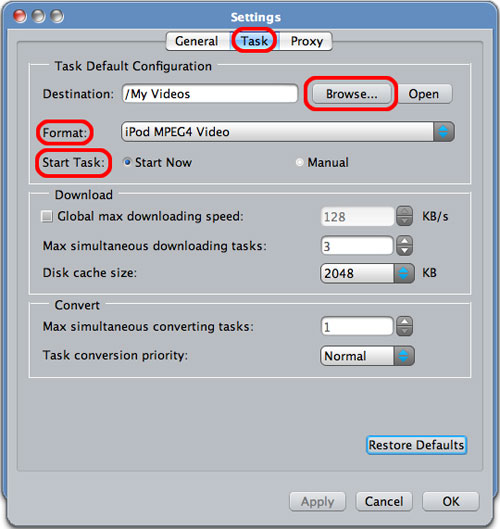
Step 4: Start Downloading and Converting
Click "Start" button on the toolbar to start the task.
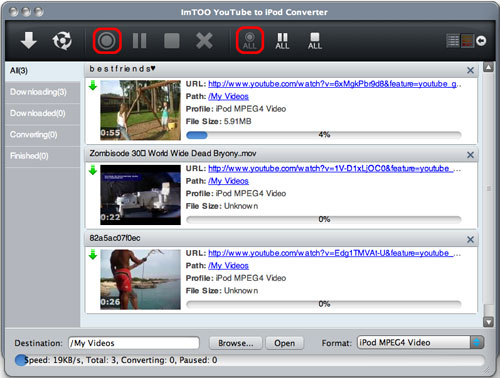
Part 2: Download and Convert YouTube Videos to iPod with the Built-in YouTube Video Browser
Step 1: Browse YouTube Videos in the Built-in Browser
Click "Browse videos" button on the toolbar or select "Tools > Browser..." option to open the "YouTube Video Browser" window, and use the filter buttons at the bottom to browse the YouTube videos.
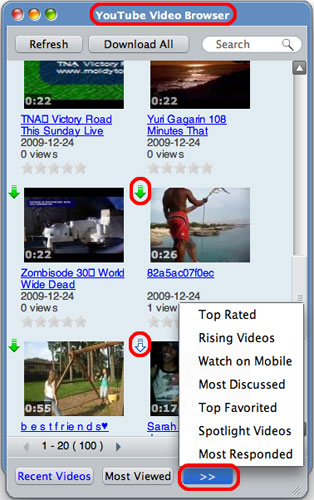
Tips:
1. Browse your videos according to different categories: Recent Videos, Most Viewed, Top Rated, Most Responded, Spotlight Videos, Top Favorite, Watch on Mobile, Most Discussed and Rising Videos.
2. Search for the videos you're interested in by typing the keywords into the "Search" textbox.
3. To watch the video, let the pointer hover on the video thumbnail and click the "Play" icon that appears, or select "Play" option from the right-click menu to open the web page and watch the YouTube video online.
Step 2: Start Downloading and Converting
Click the down arrow at the left top of the video you want, or drag and drop the video into the main window, or right click the video thumbnail and select "Download Video" option from the right-click menu to create a new task, then click "Start" button on the toolbar to start the task.
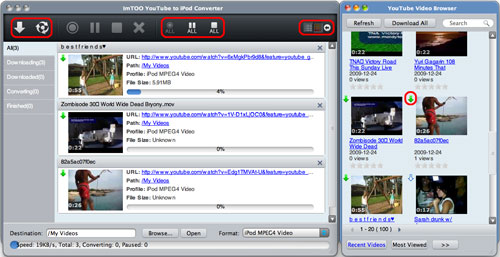
Part 3: Convert FLV Video on Your Mac to iPod Video
Step 2: Choose the FLV Files to Convert
Click "New Convert" button on the toolbar, then choose FLV files you want and click "Open" button to close the dialog and return to the main window. Click "Converting" tab to check your FLV files.
Step 3: Start Converting
Click "Start" button on the toolbar to start the task.
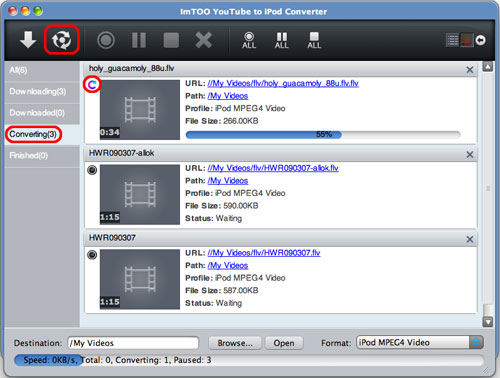
Tips:
1. If your Internet Service Provider blocked YouTube site, you can bypass the firewall by setting the proxy server as below:
Click the "ImTOO YouTube to iPod Converter > Preferences > Settings > Proxy" tab, choose the proxy server type, enter the address and port of the proxy server, and if necessary, enter the user name and password, then click "OK" button to return to the main window and retry.
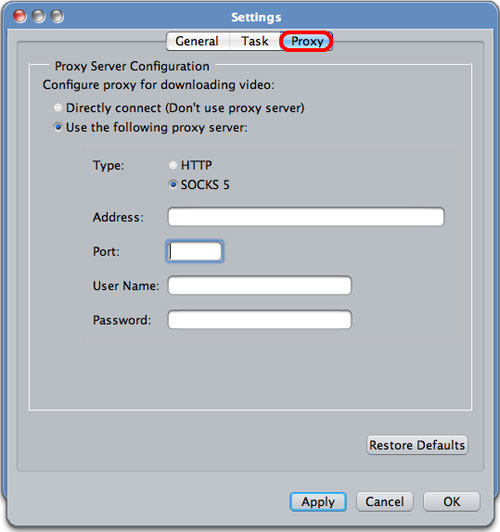
2. There're two modes to view the files in the file list: list and thumbnails.
After the conversion, you can put those YouTube videos on your iPod (iPod touch, iPod nano, etc.) and iPhone with iTunes directly.