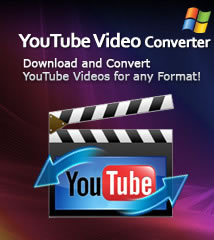-
- iTransfer Platinum Mac

- iPhone Transfer Platinum Mac
- iPad Mate Platinum Mac

- PodWorks Platinum Mac
- iPhone Ringtone Maker Mac
- iPhone Transfer Plus Mac

- iPad Mate for Mac
- PodWorks for Mac
- iPhone Contacts Transfer Mac
- DVD to Video for Mac

- DVD to MP4 Converter for Mac
- DVD to iPhone Converter for Mac
- Blu-ray to Video Converter for Mac

- DVD to iPad Converter for Mac
- DVD to Audio Converter for Mac
- DVD Creator for Mac
- Video Converter for Mac

- MP4 Converter for Mac
- 3D Movie Converter Mac
- Video Editor 2 for Mac
- Audio Converter Pro Mac
- YouTube Video Converter for Mac

- Download YouTube Video for Mac

- YouTube HD Video Downloader Mac
- YouTube to iTunes Converter Mac

- YouTube to iPhone Converter Mac
- HEVC/H.265 Converter for Mac
- iTransfer Platinum Mac
- More
YouTube to MPEG: How to convert YouTube video to MPEG on Mac OS? 
Whether you are looking for a program which can help you to free and fast download, convert and manage YouTube videos? Now, here you are in the right place. YouTube Converter for Mac will help you to do with simple operation.
• Built-in browser will help you to detect and play videos.
• One-click to download the YouTube videos.
• When converting, you can choose the preferred resolution 1080P.
• Support many video formats play on Mac such as FLV, MP4 etc.
• Support OS X 10.8 Mountain Lion.
Guide: How to convert YouTube video to MPEG on Mac OS?
Tools Required:
YouTube Converter for Mac - Professional and easy to use YouTube video downloader and converter application. With it, you can download all your favorite videos from YouTube and convert them to MPEG, AVI, MP4, etc. video formats.
Step 1: Download the program. Install and run it.
Step 2: Go to YouTube.com and find your favorite YouTube videos.
Step 3: Create a new task.
Click "New Download" button on the toolbar to open the New Task window. Copy and paste the YouTube video URL into the URL box.
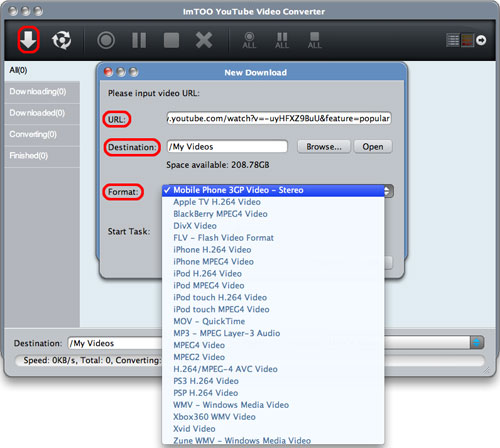
Step 4: Set output format and output folder.
Click "Browse..." button on the New Download window to choose a exist folder or create a new folder for saving your converted YouTube videos.
Click "Format" drop-down list on the New Download window to select MPEG video as your output format.
Step 5: Convert YouTube to MPEG.
After all settings, click "Start Now" to start downloading and converting YouTube videos to MPEG format. If you don't want to start the task promptly, just choose the "Manual" option.
Okay, done. Now you can enjoy those videos offline.