-
- iTransfer Platinum Mac

- iPhone Transfer Platinum Mac
- iPad Mate Platinum Mac

- PodWorks Platinum Mac
- iPhone Ringtone Maker Mac
- iPhone Transfer Plus Mac

- iPad Mate for Mac
- PodWorks for Mac
- iPhone Contacts Transfer Mac
- DVD to Video for Mac

- DVD to MP4 Converter for Mac
- DVD to iPhone Converter for Mac
- Blu-ray to Video Converter for Mac

- DVD to iPad Converter for Mac
- DVD to Audio Converter for Mac
- DVD Creator for Mac
- Video Converter for Mac

- MP4 Converter for Mac
- 3D Movie Converter Mac
- Video Editor 2 for Mac
- Audio Converter Pro Mac
- YouTube Video Converter for Mac

- Download YouTube Video for Mac

- YouTube HD Video Downloader Mac
- YouTube to iTunes Converter Mac

- YouTube to iPhone Converter Mac
- HEVC/H.265 Converter for Mac
- iTransfer Platinum Mac
- More
PowerPoint to Movie: How to convert PowerPoint to movie? 
Have you ever wondered how to display a PowerPoint presentation without installing Microsoft PowerPoint, or watch a PowerPoint presentation just like watching a movie file? Here we'd like to show you an easy way to convert PowerPoint presentation to movie step by step. Follow our guide and try NOW!
Tool Required: ImTOO PowerPoint to Movie Converter - A perfect software for both personal and business use to create video file from PowerPoint slideshows.
Guide: How to convert PowerPoint to Movie with your LOGO and commentary?
Step 1. Download the software.
Intall and run it. There are three editions for you to choose: Free, Personal and Business. You can download the free edition to try or download the free trial of the other two editions according to your needs.
Step 2. Set Output format.
Click "Profile" drop-down list to choose a file format as your output movie file format.
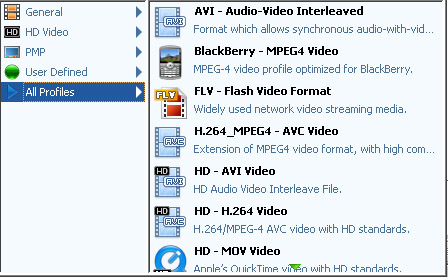
Step 3. Load PowerPoint file into the program.
The PowerPoint to Movie Converter supports ppt, pptx, pptm, ppsx, pps, ppsm, potx, potm and pot.
Drag and drop your PowerPoint file into the file list, or click "Add PPT File" button to import your PPT file.
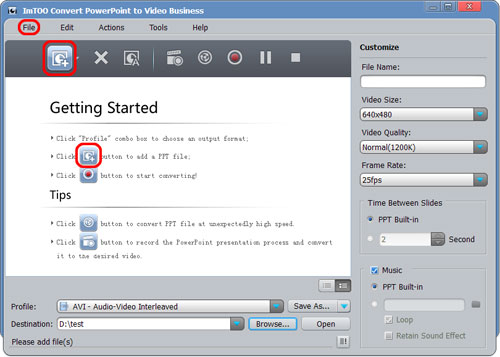
Step 4. Select output folder for saving your converted movie file.
Click "Browse..." button to choose an existing folder or create a new one.
Step 5. Convert.
Hit "Convert" button to start your PowerPoint to movie conversion.
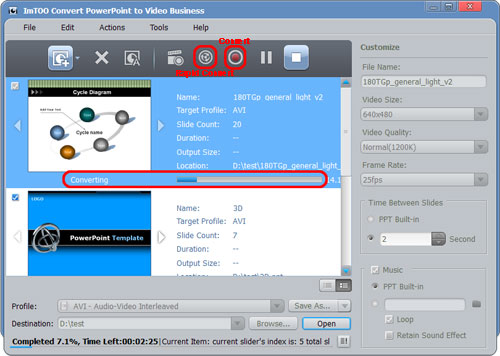
Okay, done.




