-
- iTransfer Platinum Mac

- iPhone Transfer Platinum Mac
- iPad Mate Platinum Mac

- PodWorks Platinum Mac
- iPhone Ringtone Maker Mac
- iPhone Transfer Plus Mac

- iPad Mate for Mac
- PodWorks for Mac
- iPhone Contacts Transfer Mac
- DVD to Video for Mac

- DVD to MP4 Converter for Mac
- DVD to iPhone Converter for Mac
- Blu-ray to Video Converter for Mac

- DVD to iPad Converter for Mac
- DVD to Audio Converter for Mac
- DVD Creator for Mac
- Video Converter for Mac

- MP4 Converter for Mac
- 3D Movie Converter Mac
- Video Editor 2 for Mac
- Audio Converter Pro Mac
- YouTube Video Converter for Mac

- Download YouTube Video for Mac

- YouTube HD Video Downloader Mac
- YouTube to iTunes Converter Mac

- YouTube to iPhone Converter Mac
- HEVC/H.265 Converter for Mac
- iTransfer Platinum Mac
- More
How to put videos/movies on iPad, play videos on iPad? 
Recently, I bought an iPad4 for my daughter so that she can watch video on it, but how to transfer the videos and movies to iPad and convert them to the MP4 video format (H.264, MPEG-4 video codec) for the Apple device? I don’t want to use iTunes to synchronize all files because it needs to take long time.
ImTOO iPad Mate Platinum is featured as the professional program which can help you convert movie/video to iPad4 in a few steps. Now, let's to learn how to convert video to iPad4 on Win.
Tool Required:
ImTOO iPad Mate Platinum - ALL-IN-ONE solution for Apple iPad (iPad 4, new iPad, iPad 2) users to convert and transfer videos, DVD movies, online video, music files to iPad directly without using other software.
What's more, It's also an iPad/iPod/iPhone backup software which can transfer video and audio files in your iPad/iPod/iPhone back to computer and iTunes library. With it, you can share files among your iPad, iPod, and iPhone.
Mac users please download the ImTOO iPad Mate Platinum for Mac.
Note: Want to put your Blu-ray disc movies on iPad? Try the Blu-ray to Video Converter. Turn PDF files into EPUB eBooks? PDF to EPUB Converter.
First, please download the software according to your operating system, install and run it.
Connect your iPad to computer.
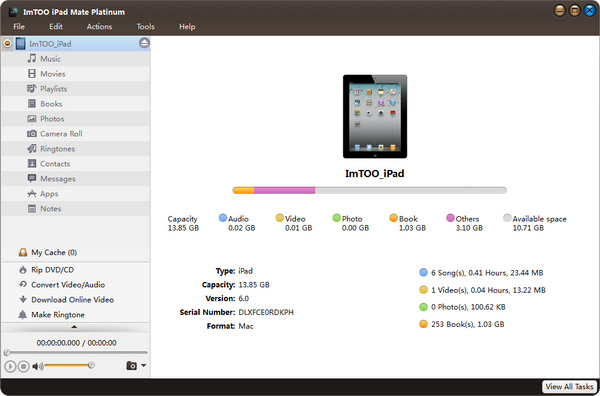
Guide: Transfer iPad compatible videos to iPad
For iPad compatible format videos that mentioned above, you can directly open the iPad "movies" node, and click "Add files to Device" button to load the videos.
You can also optionally put videos to iPad by drag-and-drop.
Guide: Convert and transfer other videos to iPad
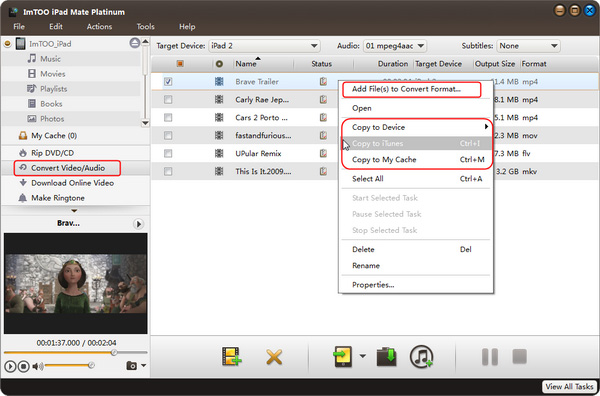
1. Load incompatible video files into iPad.
a. Select “Convert Video/Audio” node from the left directory tree, and click “Add File(s) to List” drop-down button to load video/audio files or a folder from the drop-down menu.
b. If you add device-incompatible files to the “Convert Video/Audio” node, the software will automatically convert them to the format you set.
2. Convert and transfer videos to iPad.
Check one or more videos and audios you want to transfer in the file list, and click “Copy File(s) to Device” button to start copying.
If you connect more than one device simultaneously, then the “Select Copy Destination” dialog box will pop up to ask you to choose the target device(s) you need.
OK, done. ImTOO iPad Mate Platinum will automatically convert the file and export it to your iPad after then .
Guide: Transfer and watch DVD movies on iPad

1. Load DVD movies into the software.
a. Click "Convert DVD/CD" node in the left panel. Then right click "Convert DVD/CD" node or click "Open DVD" button to import your DVD movie files. You can import DVD disc, DVD folder, IFO and ISO files.
b. After you choose the DVD disc, the files will be loaded, and the "Convert DVD/CD" node would change to the DVD node.
2. Convert DVD and transfer converted movies to iPad.
Check DVD movie files in the list and click "Export Checked File(s) to Device" button, and in the expanded device list (here we only connect one iPad), choose the iPad device you want to put the DVD movie to.
OK, done. Just let ImTOO iPad Mate Platinum do all the next job including DVD converting and video to iPad transferring.
After a while, you will see all the videos are putted onto iPad. Then you can watch all those files on your iPad.
For more information about how ImTOO iPad Mate Platinum can do for you, please go to the Full Guide page.
Related Tips:
- How to transfer DVDs to iPad?
- AVI to iPad
- How to transfer songs, music files from iPod to iPad?
- How to put movies on iPhone?
- How to download music videos from YouTube free?
- MKV to iPad
- AVI to iPod
- YouTube to AVI
- More tips...




