-
- iTransfer Platinum Mac

- iPhone Transfer Platinum Mac
- iPad Mate Platinum Mac

- PodWorks Platinum Mac
- iPhone Ringtone Maker Mac
- iPhone Transfer Plus Mac

- iPad Mate for Mac
- PodWorks for Mac
- iPhone Contacts Transfer Mac
- DVD to Video for Mac

- DVD to MP4 Converter for Mac
- DVD to iPhone Converter for Mac
- Blu-ray to Video Converter for Mac

- DVD to iPad Converter for Mac
- DVD to Audio Converter for Mac
- DVD Creator for Mac
- Video Converter for Mac

- MP4 Converter for Mac
- 3D Movie Converter Mac
- Video Editor 2 for Mac
- Audio Converter Pro Mac
- YouTube Video Converter for Mac

- Download YouTube Video for Mac

- YouTube HD Video Downloader Mac
- YouTube to iTunes Converter Mac

- YouTube to iPhone Converter Mac
- HEVC/H.265 Converter for Mac
- iTransfer Platinum Mac
- More
How to put DVD movie and music to iPod video with iPod transfer software? 
You may enjoy DVD movie and music with DVD player at home to spend your leisure time. When you go to work or on the way of journey, you can enjoy DVD movie and music with your iPod. So iPod makes our life more colorful, and makes us to enjoy DVD movie and music everywhere and any time.
So ImTOO DVD to iPod Converter is needed, which helps you convert and transfer DVD movie to iPod video MP4 formats and audio formats including MP3, M4A. It also supports all iPod and iPhone type: iPod touch, iPod classic, iPod nano, even iPhone, iPhone 5, iPhone 4S,etc.
How to convert DVD movie and music to iPod video?
Step 1: Download ImTOO DVD to iPod Converter and install.
Step 2: Load DVD
Run DVD to iPod Converter and load DVD. Choose "Add DVD Folder" in the "File" menu or directly press the "DVD" button in the main interface, then select your DVD drive in the pop-up window and press the "OK" button.
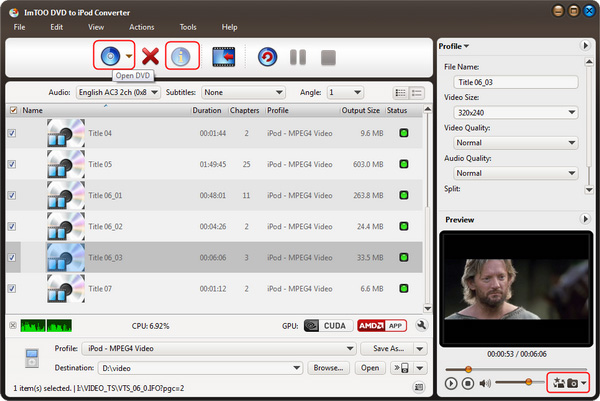
Step 3: Set Output formats
Set output format and conversion mode. Set output format in "Profile" combo box and you also can set conversion mode in the right column, such as Bit Rate, Sample Rate, Duration, Start time, etc.
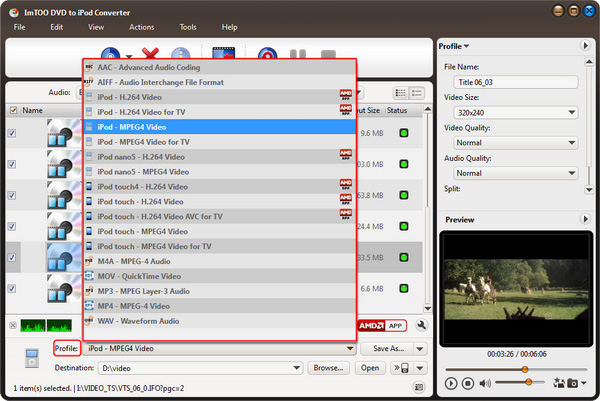
Step 4: Choose Output Path
A. Save to computer: Click to "Browse" button to select a folder
B. Save to iPod directly: Click "Output to iPod" button.
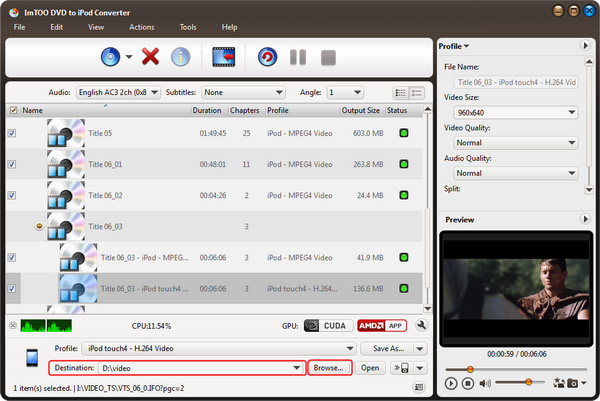
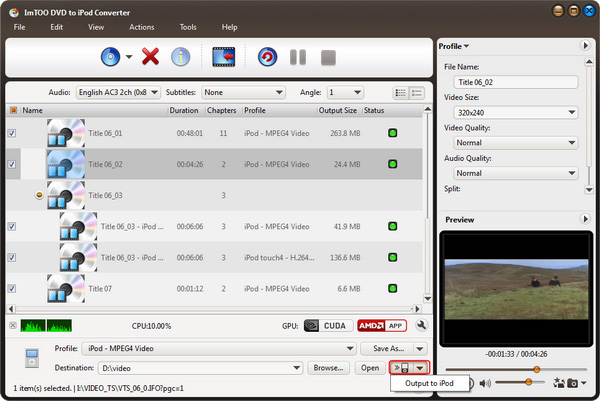
Step 5: Extract file
Please clicking the Converting button to start conversion.
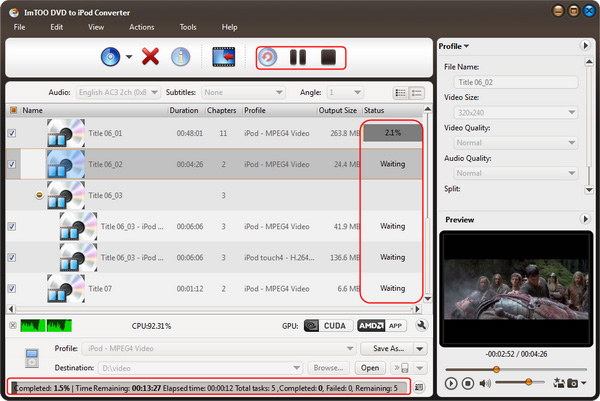
Tips:
- Select Audio Track
Audio tracks let you store audio data as digital sound values with different language. You can select audio tracks in the "Audio Track" drop down list box on the top of ImTOO DVD to iPod Converter . Different DVDs set different Audio Tracks
to select. For example (the following picture), there are two options - English Ac3 2ch (0×80), Francais Ac3 2ch (0×81). - Select Subtitle
Subtitle is translation of dialogue of a movie or TV program, usually displayed at the bottom of the screen. You can specify Subtitle by select one type subtitle in the combo-box. Open the "Setting" menu, select the "Preferences." option, you
can adjust the offset of the DVD's subtitles in the "DVD(Global)" tab which's a part of the "Preferences." option. - Adjust output file size and play time
Split function can help to adjust each DVD movie output file size and play time. The DVD movie files can be split into 650MB/700MB/850MB recordable CD, 4.7GB recordable DVD, Custom size(MB), Custom time (hh:mm:ss) You can specify
Split by selecting certain option in the combo-box at the bottom of the interface. - Set clip or segment conversion
ImTOO DVD to iPod Converter also supports clip or segment conversion. You can convert any clip or segment by setting
the start point and duration in the general panel at will. The start point time format is hh:mm:ss, for example: 00:30:00. The
duration time format is hh:mm:ss or s, for example: 00:00:40 or 40.




