iPhone Manager: How to Manage iPhone music, video, movie without iTunes?
Have you ever been confused about how to manage iPhone music, iPhone video, iPhone movie using iTunes. As an iPhone management software released by Apple, iTunes may not very easy to use for some iPhone users. Here we will show you another smart iPhone Manager software - ImTOO iPhone Transfer which can help you manage iPhone files between iPhone and computer more freely. Just follow our step-by-step guide to try Now!

What can ImTOO iPhone Transfer do for you:
- Transfer music, videos, movies, photos from your computer to iPhone with no need to remove your original files
- Transfer iPhone music, videos, movies and photos from iPhone to computer for iPhone content backup
- Import iPhone audio and video files to iTunes library on your computer
- Open iPhone with Windows Explorer and use it as a portable hard disk to manage your iPhone contents
- More...
For more information about ImTOO iPhone Transfer, please visit:
iPhone Transfer for WindowsiPhone Transfer for Mac
Step-by-step Guide: How to manage iPhone music, iPhone video, iPhone movie, etc. using our iPhone Manager - ImTOO iPhone Transfer?
- Part 1: How to manage iPhone between iPhone and computer?
- Part 2: How to transfer iPhone files back to iTunes library?
- Part 3: How to manage iPhone playlist?
- Part 4: More detailed usage skills...
- Part 5: More useful iPhone software
Part 1: How to manage iPhone between iPhone and computer?
This part is about how to manage files between iPhone and computer using our iPhone Manager software - ImTOO iPhone Transfer.
You can download it from here: iPhone Transfer for Windows and iPhone Transfer for Mac.
How to transfer music, video, movie, photo files from computer to iPhone?
Step 1: Firstly, install and run the software. And make sure you have iTunes 7.4 or above version installed.
Step 2: Connect iPhone to computer via USB cable.
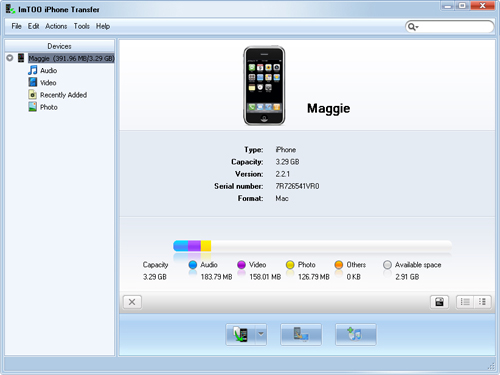
Step 3: Locate the library/playlist in which you want to add files.
Step 4: Click the "Add files to iPhone" button, and choose the "Add Files to List" or "Add Folder to List" option in the drop-down list, then select files or a folder and transfer them to iPhone.
How to transfer music, video, movie, photo files from iPhone to computer?
Step 1: Connect iPhone to computer via USB cable.
Step 2: Select and check files you want to copy to computer.
Step 3: Click the "Export checked files to local" button to transfer files to computer.
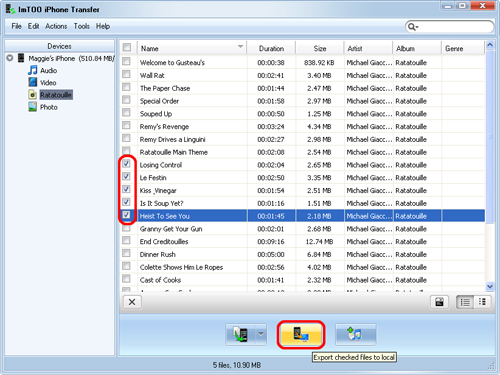
Part 2: How to transfer iPhone files back to iTunes library?
This part is about how to backup files from iPhone to iTunes llibrary.
Step 1: Install and run the software
Step 2: Connect iPhone to computer via USB cable.
Step 3: Check files you want to transfer.
Step 4: Click the "Add checked files to iTunes library" button to start exporting them to iTunes library.
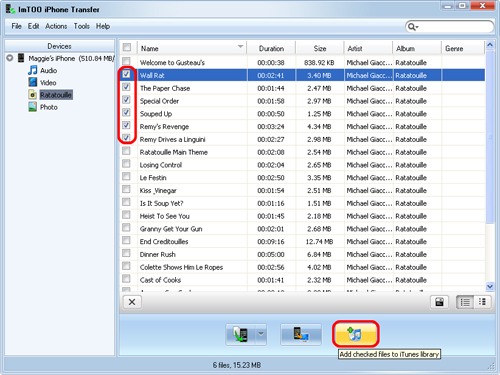
Part 3: How to manage iPhone playlist?
-
Create a new playlist:
Choose the "File > Playlist > New Playlist" option. Then right-click the new playlist to rename it. Drag & Drop to import or export files:
Select a file in iPhone and drag it to the local, or select the file from the local and drag it to your iPhone.
Part 5: More useful iPhone software:
iPhone Ringtone Maker for Windows and iPhone Ringtone Maker for Mac which can help you create your own ringtones for iPhone for almost all video and audio files.
DVD to iPhone Converter for Windows and DVD to iPhone Converter for Mac which can help you rip and convert DVD movies to iPhone video and audio files.
iPhone Video Converter for Windows and iPhone Video Converter for Mac which can help you convert video files in AVI, MPEG, WMV, MOV, MP4, FLV, MKV, H.264, etc. to iPhone video and audio files.
ImTOO iPhone Software Suite for Windows and ImTOO iPhone Software Suite for Mac which include DVD to iPhone Converter, iPhone Video Converter, iPhone Ringtone Maker and iPhone Transfer.