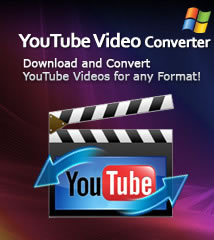-
- iTransfer Platinum Mac

- iPhone Transfer Platinum Mac
- iPad Mate Platinum Mac

- PodWorks Platinum Mac
- iPhone Ringtone Maker Mac
- iPhone Transfer Plus Mac

- iPad Mate for Mac
- PodWorks for Mac
- iPhone Contacts Transfer Mac
- DVD to Video for Mac

- DVD to MP4 Converter for Mac
- DVD to iPhone Converter for Mac
- Blu-ray to Video Converter for Mac

- DVD to iPad Converter for Mac
- DVD to Audio Converter for Mac
- DVD Creator for Mac
- Video Converter for Mac

- MP4 Converter for Mac
- 3D Movie Converter Mac
- Video Editor 2 for Mac
- Audio Converter Pro Mac
- YouTube Video Converter for Mac

- Download YouTube Video for Mac

- YouTube HD Video Downloader Mac
- YouTube to iTunes Converter Mac

- YouTube to iPhone Converter Mac
- HEVC/H.265 Converter for Mac
- iTransfer Platinum Mac
- More
How to transfer songs from iPod touch to computer 
It is really difficult to transfer songs from iPod touch to computer, because iTunes only let us sync songs to iPod. However, yesterday evening my computer crashed suddenly, and all music files on iTunes were lost. Hence, I need to transfer songs to computer for back up, and then what should I do?
Here you are in the right place, besides iTunes, ImTOO PodWorks Platinum not only helps you do what iTunes can, but also helps you transfer songs from iPod to computer.
Mac users please download the ImTOO PodWorks Platinum for Mac.
ImTOO PodWorks Platinum Key Features:
- Transfer, backup and manage iPod Music, Movies, eBooks, SMS, contacts and iPhone Ringtones.
- Convert DVD/CD discs to iPod compatible video/audio formats and transfer directly to iPod or iTunes.
- Convert video and audio in any format and transfer to iPod.
- Download online videos for iPod from the top rated online video websites like YouTube.
- Create personalized iPhone ringtones from audios and videos and transfer to iPhone or iTunes.
- More...
Step-by-step Guide: How to transfer songs from iPod touch to computer
Install and run the ImTOO PodWorks Platinum software (Close your iTunes first).
Step 1: Connect your iPod touch to computer using the USB cable.

Your iPod touch information will be shown on the main interface clearly.
2. In the left directory tree, choose the source songs list from which you want to backup songs to local. All files in the selected file list will be shown in the right list immediately.
3. Check the wanted songs in the right file list, click “Copy File(s) to Computer” button at the bottom of the file list, and locate the target folder in the dialog box that appears, then start exportin.
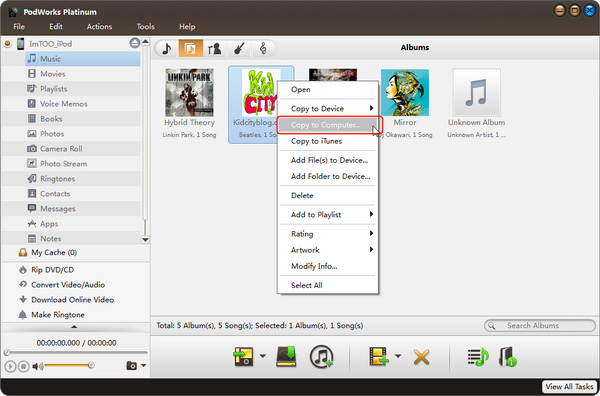
The transferring process will be finished in some secondes. Then you can transfer those songs to your new iPod touch.