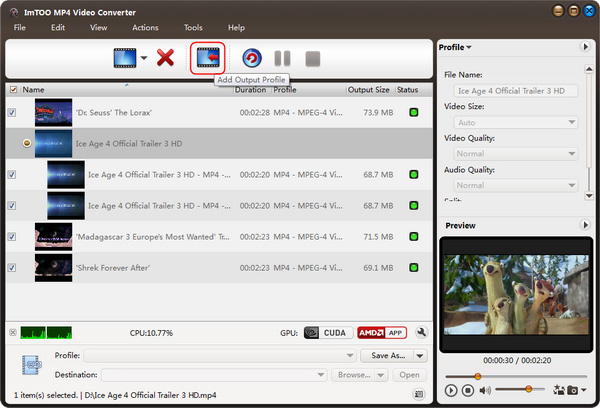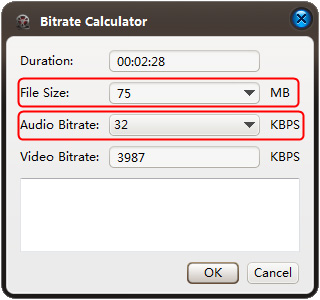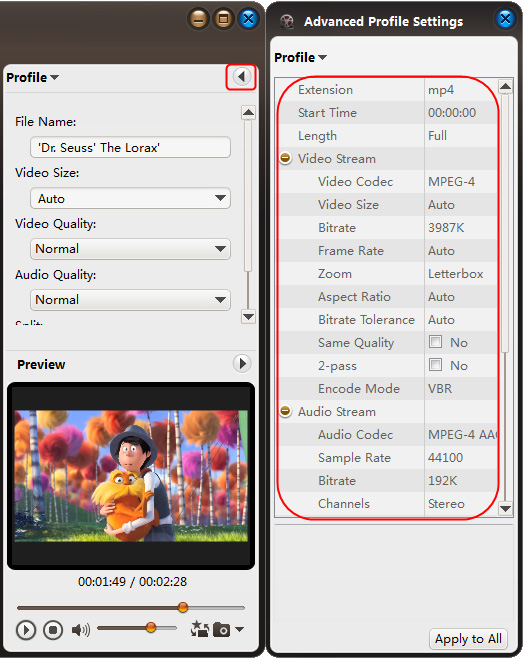-
- iTransfer Platinum Mac

- iPhone Transfer Platinum Mac
- iPad Mate Platinum Mac

- PodWorks Platinum Mac
- iPhone Ringtone Maker Mac
- iPhone Transfer Plus Mac

- iPad Mate for Mac
- PodWorks for Mac
- iPhone Contacts Transfer Mac
- DVD to Video for Mac

- DVD to MP4 Converter for Mac
- DVD to iPhone Converter for Mac
- Blu-ray to Video Converter for Mac

- DVD to iPad Converter for Mac
- DVD to Audio Converter for Mac
- DVD Creator for Mac
- Video Converter for Mac

- MP4 Converter for Mac
- 3D Movie Converter Mac
- Video Editor 2 for Mac
- Audio Converter Pro Mac
- YouTube Video Converter for Mac

- Download YouTube Video for Mac

- YouTube HD Video Downloader Mac
- YouTube to iTunes Converter Mac

- YouTube to iPhone Converter Mac
- HEVC/H.265 Converter for Mac
- iTransfer Platinum Mac
- More
ImTOO MP4 Video Converter Guide
This tutorial shows you how to convert both Standard Definition and High Definition video files to MP4 video format with ImTOO MP4 Video Converter step by step.
First, please download ImTOO MP4 Video Converter. Install and launch it.
Step 1: Load files into the program
Click "Add File(s)" button on the toolbar, or "File > Add File(s)" on the menu to load video files.
Step 2: Change output settings
Choose file(s), click "Profile" drop-down button to set the format you need, then click "Browse" button to choose destination folder for saving output files.
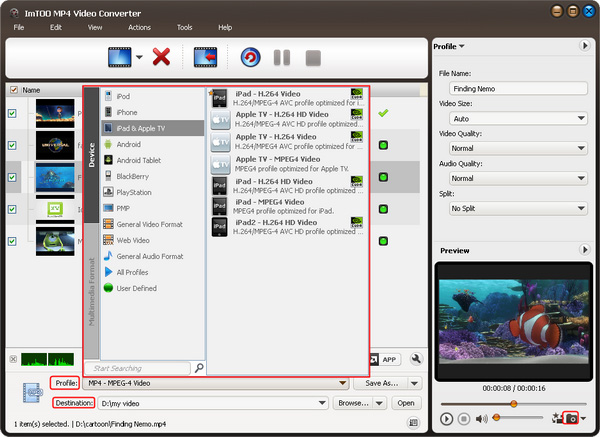
Tip1: Click "Snapshot" button on main interface to take a snapshot when playing the video and save them as common picture formats like BMP, JPEG, GIF, and PNG.
Tip2: If you want to do more with your video and audio files, please refer to the "More usage skills".
Step 3: Convert
After choosing the format, you only need to click "Convert" button on the toolbar to complete the task.
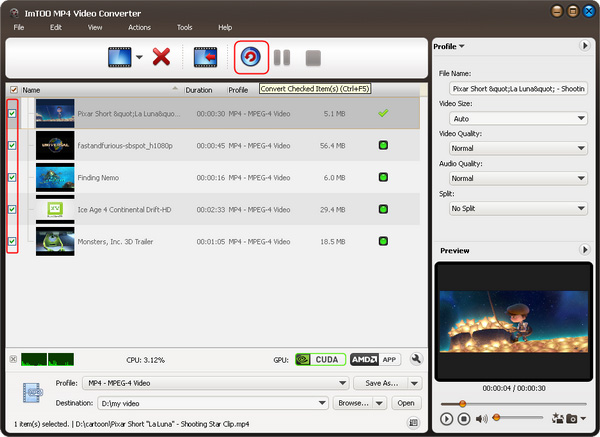
Ok, the above is the easiest function for your conversion. We provide you more abundant skills below!
More usage skills
|
1. Add profile for the same video file |
|
2. Exactly calculate tool |
|
3. Divers parameters for setting |
Related Tips: