-
- iTransfer Platinum Mac

- iPhone Transfer Platinum Mac
- iPad Mate Platinum Mac

- PodWorks Platinum Mac
- iPhone Ringtone Maker Mac
- iPhone Transfer Plus Mac

- iPad Mate for Mac
- PodWorks for Mac
- iPhone Contacts Transfer Mac
- DVD to Video for Mac

- DVD to MP4 Converter for Mac
- DVD to iPhone Converter for Mac
- Blu-ray to Video Converter for Mac

- DVD to iPad Converter for Mac
- DVD to Audio Converter for Mac
- DVD Creator for Mac
- Video Converter for Mac

- MP4 Converter for Mac
- 3D Movie Converter Mac
- Video Editor 2 for Mac
- Audio Converter Pro Mac
- YouTube Video Converter for Mac

- Download YouTube Video for Mac

- YouTube HD Video Downloader Mac
- YouTube to iTunes Converter Mac

- YouTube to iPhone Converter Mac
- HEVC/H.265 Converter for Mac
- iTransfer Platinum Mac
- More
How to transfer or copy music from computer to iPod? 
I want to transfer the music from another computer to my iPod. but if I use iTunes ,it will erase all old music songs on iPod. Is there any way,which can help me to transfer music from another computer to iPod and keep the old songs on it. Thank you in advance.
To solve this problem,you need a third-party software to do it.ImTOO Podworks Platinum is a professional program to transfer files between iPod and computer.
Key Functions for ImTOO Podworks Platinum:
- Transfer iPod Contents to PC/iTunes
Transfer songs, videos, photos, playlists, SMS, contacts and eBooks from iPod to PC/iTunes quickly and efficiently. - Convert and Transfer DVD/CD to iPod
Convert all contents in DVD/CD discs and convert to iPod compatible files, transfer to the devices immediately after the conversion. - Convert and Transfer Videos/Audios to iPod
Convert videos and audios to media files playable on your iPod and transfer to the devices right away. - Download, Convert, and Transfer Videos from Top Online Video Sites to iPod
Enable you to surf on the most popular online video websites (YouTube, Metacafe, Dailymotion, Break, Vimeo, Revver, Blip, Vidilife and Stickam) within the application, download online and convert to the formats compatible with iPod and transfer to the devices instantly. - Make Personalized iPhone Ringtones
Make personalized iPhone M4R ringtones from audio and video files and move to iPhone at once.
You can visit the whole guide.
Guide: How to Transfer or Copy music from computer to iPod?
Firstly, FREE Download, install and launch PodWorks Platinum or PodWorks Platinum for Mac
Step 1: Connet iPod
Connect your iPod to computer, the application will recognize the device automatically and displays the iPod information in the interface.
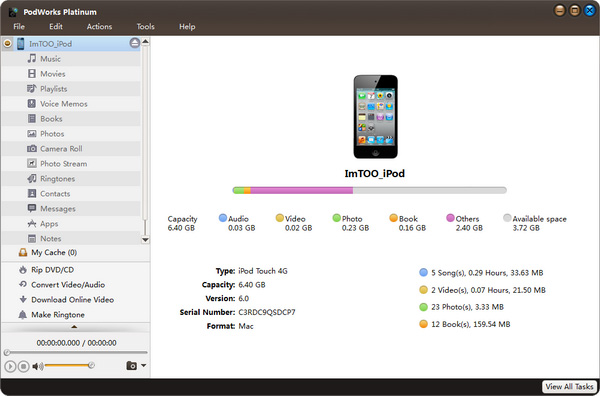
Step 2: Click the Video/Audio node in the left tree.
Click the "Add File(s) to Device" drop-down button on the bottom, choose the "Add File(s) to List…" option, and select the files you want in the dialog that opens to add them to the list. Or choose the "Add Folder to List…" option to locate the folder you want and import all the files in the folder to the list.
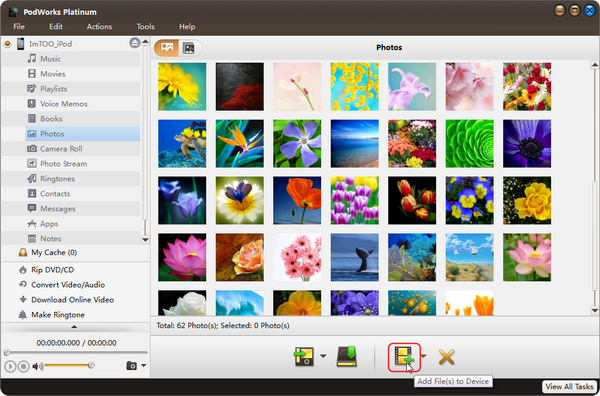
Tip: You can also right click the Video/Audio node, and choose "Add File(s) to List…" or "Add Folder to List…" option to add the files you want.
Step 3: Export Checked Files to Device.
Check the files you want in the list, and click "Export Checked Files to Device" or "Export Checked Files to iTunes" button to copy the files into your iPod or iTunes library.
Tips:
1. If you have connected multiple devices, then first click "Video/Audio" node and load the files you want to the list, then check the files you want to import and click the "Export Checked Files to Device" button, then the "Select Copy Destination" dialog will pop up to ask you to choose the target devices you want to copy to. Check the devices you want, and click "OK" to start importing these files to your checked devices simultaneously.
2. If you didn't connect any device, then the application will prompt you that no device is connected. Click "Yes" to continue converting the files and save the converted media files in the Video/Audio node for later operation, and click "No" to cancel adding the files.




