-
- iTransfer Platinum Mac

- iPhone Transfer Platinum Mac
- iPad Mate Platinum Mac

- PodWorks Platinum Mac
- iPhone Ringtone Maker Mac
- iPhone Transfer Plus Mac

- iPad Mate for Mac
- PodWorks for Mac
- iPhone Contacts Transfer Mac
- DVD to Video for Mac

- DVD to MP4 Converter for Mac
- DVD to iPhone Converter for Mac
- Blu-ray to Video Converter for Mac

- DVD to iPad Converter for Mac
- DVD to Audio Converter for Mac
- DVD Creator for Mac
- Video Converter for Mac

- MP4 Converter for Mac
- 3D Movie Converter Mac
- Video Editor 2 for Mac
- Audio Converter Pro Mac
- YouTube Video Converter for Mac

- Download YouTube Video for Mac

- YouTube HD Video Downloader Mac
- YouTube to iTunes Converter Mac

- YouTube to iPhone Converter Mac
- HEVC/H.265 Converter for Mac
- iTransfer Platinum Mac
- More
How to convert DVD to iPod? 
ImTOO DVD to iPod Converter is an easy-to-handle DVD to iPod Converter software to help you convert DVD to iPod MP4/MPEG-4 video, convert DVD to iPod touch MPEG-4 (wide screen), put DVD on iPod with high quality and fast speed. This DVD to iPod converter also supports converting DVD to iPod MP3, AAC, M4A.
Key Features:
- DVD to iPod video converter
Convert DVD to iPod MP4/MPEG-4 video (320x240), iPod touch MPEG-4 (wide screen) and iPod video TV output. - DVD to iPod music converter
Extract music from DVD movies; convert DVD to iPod MP3, AAC, M4A audios for music playback on iPod/iPhone. - Support multi-core processor
Fully support multi-core CPU with stabilization and let you convert DVD to iPod with super high conversion speed. - Batch conversion
Batch conversion options help you convert two or more DVD files to iPod with just one click.
Step-by-step guide to convert DVD to iPod
Step1. Run DVD to iPod Converter and load DVD. Please choose "Add DVD Folder" in the 'File' menu or directly press the "DVD" button in the main interface, then select your DVD Drive in the pop-up window and press the "OK" button.
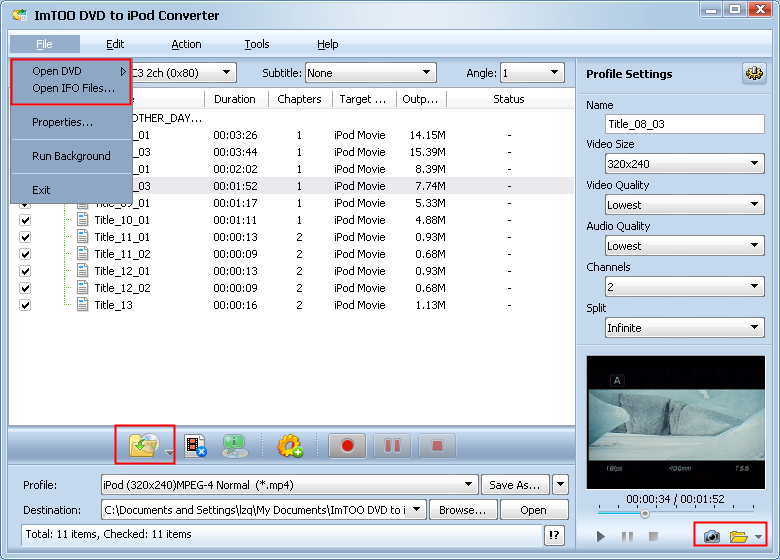
Step2. You can choose to convert either any chapters within a file or the entire file at will.
If you want to convert the entire file, please follow this way:
1. Set output format:
In "Profile" drop down list box, you may select output format. The software allows setting different output formats according to different files.
Tips: There are 2 optimized settings for iPod video conversion, iPod (60G) MPEG-4 Movie (*.mp4) and iPod (30G) MPEG-4 Movie (*.mp4). Selecting any of them, you will get iPod MP4 formats directly.
2. Set conversion mode (Optional) After selecting certain output format, the right column will show its general standard. Clicking certain settings such as 'Zoom', 'Split', 'Destination' and 'Title' etc, you may set it.
Tips: you can set "Bit Rate" by choosing the rate given, such as "512". And the higher the Bit Rate you choose the better the picture you will get. Certainly, you can keep all the above options default without any change.
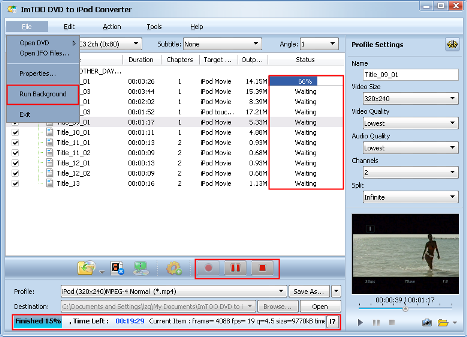
3. Start conversion:
Finally, selected the chapter you want to convert and start conversion by right-clicking the file name and selecting 'Convert Selected' under the menu.
If you want to convert just a chapter, here is the way: After your DVD is loaded into the program, please select the file name and click the "Show Chapters" button in the main interface and then you will see all the chapters within this file. Please select the chapter you want to convert and do the same as the above 1>, 2> and 3>.
Step3. And then you will get a file that is ready to be played on your iPod. But how do you add it to your iPod? Here is the way:
1. Please click 'Open' button after the conversion is completed.
2. Find the converted file in the destination folder and pull it to your iTunes.
3. Drag the file onto the iPod logo in the iTunes and then release the mouse when "+" appears around the cursor. The file will be transferred to iPod automatically.
Finally, After convert DVD to ipod process, you are able to enjoy your beloved movies on your iPod breezily.



