How to convert AVI (.avi) to iPod MP4 (.mp4) video?
August 25, 2009
How to put AVI (.avi) files on your iPod (iPod touch, iPod nano, iPod classic, etc.)? The first thing you need to do is to convert your AVI files to iPod video files. Here we would like to tell you how to convert AVI (.avi) files to iPod MP4 (.mp4) video files with ImTOO iPod Movie Converter step by step.
What kind of videos can be played on an iPod?
- H.264 video, up to 1.5 Mbps, 640 by 480 pixels, 30 frames per second, Low-Complexity version of the H.264 Baseline Profile with AAC-LC audio up to 160 Kbps, 48kHz, stereo audio in .m4v, .mp4, and .mov file formats;
- H.264 video, up to 2.5 Mbps, 640 by 480 pixels, 30 frames per second, Baseline Profile up to Level 3.0 with AAC-LC audio up to 160 Kbps, 48kHz, stereo audio in .m4v, .mp4, and .mov file formats;
- MPEG-4 video, up to 2.5 Mbps, 640 by 480 pixels, 30 frames per second, Simple Profile with AAC-LC audio up to 160 Kbps, 48kHz, stereo audio in .m4v, .mp4, and .mov file formats.
Guide: How to convert AVI video to iPod video with ImTOO iPod Movie Converter
Step 1: Download ImTOO iPod Movie Converter, install and run it. (If you're Mac user, please download our iPod Video Converter for Mac OS).
Step 2: Add AVI (.avi) files into the program by clicking the "Add File(s)" button.
Step 3: Output settings:
1. Click "Profile" drop-down button to select a proper iPod video profile as your output file format.
2. Click "Browse..." button to choose an output folder for saving your converted iPod video files.
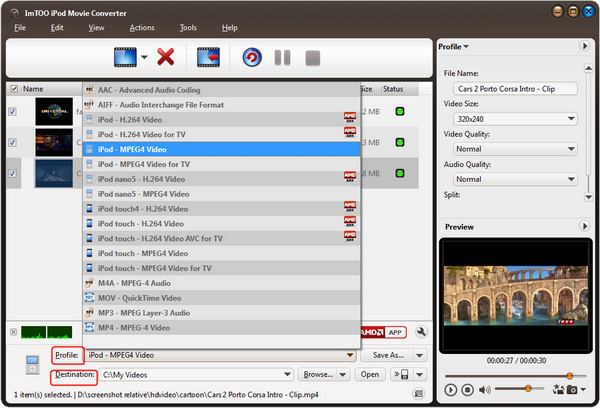
Step 4: Convert. Click "Convert" button to start your conversion.
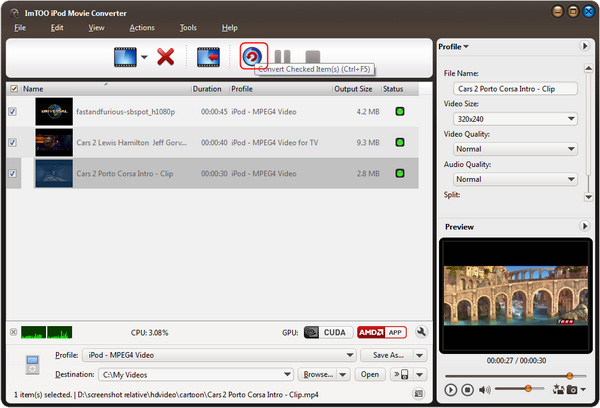
OK, done.