-
- iTransfer Platinum Mac

- iPhone Transfer Platinum Mac
- iPad Mate Platinum Mac

- PodWorks Platinum Mac
- iPhone Ringtone Maker Mac
- iPhone Transfer Plus Mac

- iPad Mate for Mac
- PodWorks for Mac
- iPhone Contacts Transfer Mac
- DVD to Video for Mac

- DVD to MP4 Converter for Mac
- DVD to iPhone Converter for Mac
- Blu-ray to Video Converter for Mac

- DVD to iPad Converter for Mac
- DVD to Audio Converter for Mac
- DVD Creator for Mac
- Video Converter for Mac

- MP4 Converter for Mac
- 3D Movie Converter Mac
- Video Editor 2 for Mac
- Audio Converter Pro Mac
- YouTube Video Converter for Mac

- Download YouTube Video for Mac

- YouTube HD Video Downloader Mac
- YouTube to iTunes Converter Mac

- YouTube to iPhone Converter Mac
- HEVC/H.265 Converter for Mac
- iTransfer Platinum Mac
- More
How to transfer photos from iPhone to computer? 
Are you trying to transfer photos from iPhone to computer? I think you need a iPhone to PC transfer which can help you to Transfer from iPhone to iTunes and PC. ImTOO iPhone Transfer Platinum is a good choice for you.
Guide: How to Transfer photos from iPhone to computer?
Get a FREE Trial - ImTOO iPhone Transfer Platinum
- Transfer songs, videos, photos from iPhone to computer
- Transfer from iPhone to iTunes and PC directly
- Convert and copy Video, DVD
- supports all iPhone models
- Make iPhone Ringtone
- Download online videos on iPhone
Firstly, FREE Download, install and run ImTOO iPhone Transfer Platinum, then connect your iPhone to your computer, then the application recognizes it automatically and displays its device information on the first interface.
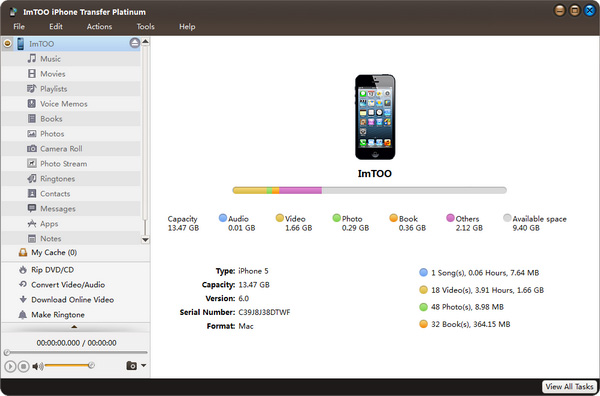
Step 1: Open the library/playlist that you want to import.
Click the "Add File(s) to Device" drop-down button on the bottom, choose the "Add File(s) to List" option, and select the files you want in the dialog that opens then import them to your iPhone, or choose the "Add Folder to List" option to locate the folder you want and import all the files in the folder to the list.
Tip: You can also right click the library/playlist, and choose "Add File(s) to List" or "Add Folder to List" option to import the files you want to add.
Step 2: Backup iPhone files to your computer.
Open a library/playlist, and check the files you want to export.Click "Export Checked Files to Local Folder" drop-down button, then choose "Export to Local" option, then select the folder for saving the checked files in the dialog that opens to start exporting.
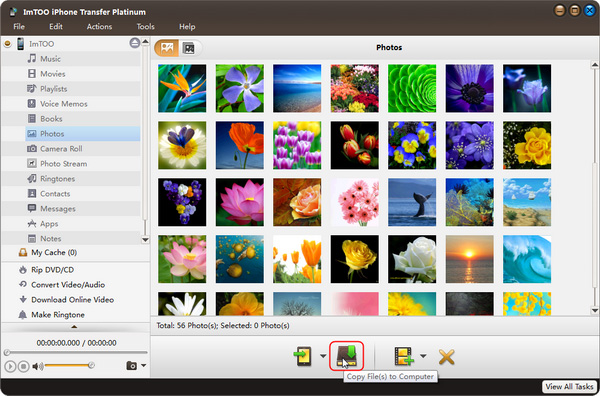
Tips:
You can also right click the checked files, and choose "Export to Local" option to start exporting the files to the folder you want.
Related Tips:
- How to move photo from iPhone to iTunes?
- Transfer movies to iPhone, iPhone 3G, iPhone 3GS, iPhone 4
- Transfer video from iphone to computer
- How to sync iPhone to new computer?
- How to export iPhone contacts to CSV file?
- How to transfer contacts from iPhone to computer?
- More Tips...




