-
- iTransfer Platinum Mac

- iPhone Transfer Platinum Mac
- iPad Mate Platinum Mac

- PodWorks Platinum Mac
- iPhone Ringtone Maker Mac
- iPhone Transfer Plus Mac

- iPad Mate for Mac
- PodWorks for Mac
- iPhone Contacts Transfer Mac
- DVD to Video for Mac

- DVD to MP4 Converter for Mac
- DVD to iPhone Converter for Mac
- Blu-ray to Video Converter for Mac

- DVD to iPad Converter for Mac
- DVD to Audio Converter for Mac
- DVD Creator for Mac
- Video Converter for Mac

- MP4 Converter for Mac
- 3D Movie Converter Mac
- Video Editor 2 for Mac
- Audio Converter Pro Mac
- YouTube Video Converter for Mac

- Download YouTube Video for Mac

- YouTube HD Video Downloader Mac
- YouTube to iTunes Converter Mac

- YouTube to iPhone Converter Mac
- HEVC/H.265 Converter for Mac
- iTransfer Platinum Mac
- More
How to transfer video from iPhone to PC? 
What's the problem?
There are several wonderful videos downloaded directly from internet on my iPhone 5. However, it takes up too much space on the iPhone, so I want to transfer them to computer for backup. You know if I sync with iTunes, it will erase all of the videos. So is there any program can help me to solve the problem? Thank you in advance.
The solution
It is a sound of blessing for frustrated iPhone users who can't transfer video from iPhone to computer. ImTOO iPhone Transfer is the professional iPhone transferring software for iPhone music, video and photo. You can transfer video from iPhone to computer with creating new playlist function so that you can classify your video to facilitate management.
Also, you can transfer music from iPhone to PC and other files from iPhone to computer with ImTOO iPhone Transfer, vice versa. In addtion, ImTOO iPhone Transfer can import iPhone audio and video files to iTunes library on your computer. With this best ImTOO iPhone Transfer, we can easily achieve transferring video from iPhone to computer only with a few clicks! By the way, this product is equally applicable for vista users.
Why choose ImTOO iPhone Transfer
- Transfer music, video, photo and so on from iPhone to PC and PC to iPhone.
- Import iPhone audio and video files to iTunes library on PC.
- Use Filter and Quick Search to find music, videos, photos and anything you want as quickly and easily with iTunes.
 Free Download ImTOO iPhone Transfer from here!
Free Download ImTOO iPhone Transfer from here!
Mac users please download the ImTOO iPhone Transfer for Mac.
Step-by-step Guide: How to transfer video from iPhone to computer?
 Run ImTOO iPhone Transfer
Run ImTOO iPhone Transfer
You should download, install and run ImTOO iPhone Transfer. Then you can enter the main interface of ImTOO iPhone Transfer.
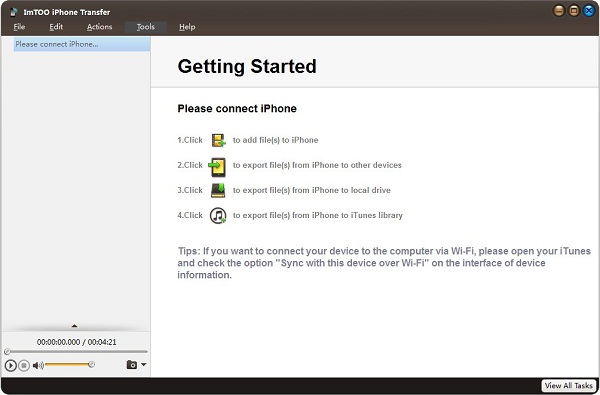
Tip: Make sure you have iTunes 9.1 or above version installed.
 Connect iPhone to computer
Connect iPhone to computer
Connect iPhone to PC via USB cable, and ImTOO iPhone Transfer will automatically detect the iPhone and show its device info on the right window.
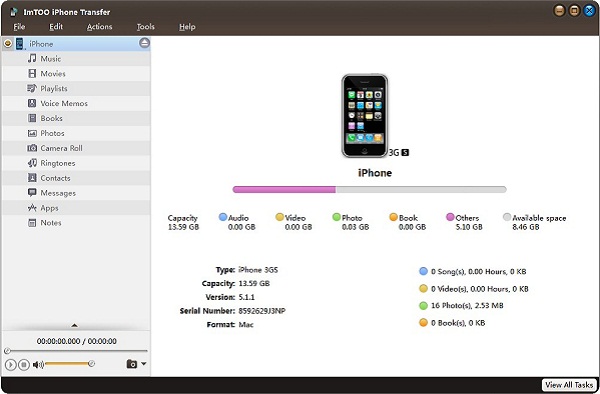
 Select the files and transfer video from iPhone to computer
Select the files and transfer video from iPhone to computer
Select the files you want to transfer to PC by checking them.
Click the " Export checked files to local " button to select the target folder for saving iPhone files in the dialog that appears, and then start to transfer video from iPhone to computer.
Tip: ImTOO iPhone Transfer provides two modes to view files. Here, click  to view files in list mode.
to view files in list mode.
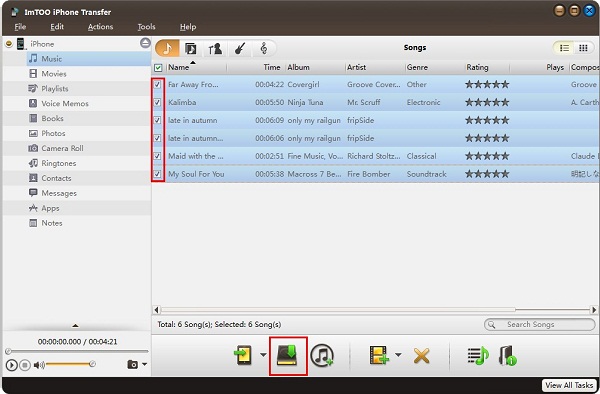
Wait a monent, you can finish the process of transferring video from iPhone to computer.
In this tutorial, you can use ImTOO iPhone Transfer to transfer video from iPhone to computer in just a few clicks. Merely trial version has some limitations: Batch processing function supports as most 100 files.When exceed 100, only one file can be precessed each time. So we strongly recommend you to order ImTOO iPhone Transfer to enjoy the product entirely.
Related Tips:
- How to transfer contacts from iPhone to computer?
- How to export iPhone contacts to CSV file?
- How to transfer video from iPhone to computer?
- How to view iPhone photo on PC?
- How to transfer photo from iPhone 3G to hard drive?
- How to move photo from iPhone to iTuns?
- How to use iPhone as portable hard drive?
- How to transfer songs from iPhone to computer?
- How to transfer photos from iPhone to computer?
- More Tips...




