-
- iTransfer Platinum Mac

- iPhone Transfer Platinum Mac
- iPad Mate Platinum Mac

- PodWorks Platinum Mac
- iPhone Ringtone Maker Mac
- iPhone Transfer Plus Mac

- iPad Mate for Mac
- PodWorks for Mac
- iPhone Contacts Transfer Mac
- DVD to Video for Mac

- DVD to MP4 Converter for Mac
- DVD to iPhone Converter for Mac
- Blu-ray to Video Converter for Mac

- DVD to iPad Converter for Mac
- DVD to Audio Converter for Mac
- DVD Creator for Mac
- Video Converter for Mac

- MP4 Converter for Mac
- 3D Movie Converter Mac
- Video Editor 2 for Mac
- Audio Converter Pro Mac
- YouTube Video Converter for Mac

- Download YouTube Video for Mac

- YouTube HD Video Downloader Mac
- YouTube to iTunes Converter Mac

- YouTube to iPhone Converter Mac
- HEVC/H.265 Converter for Mac
- iTransfer Platinum Mac
- More
How to move photo from iPhone to iTunes? 
ImTOO iPhone Transfer Platinum enables you to move photos from iPhone to iTunes without any restrictions at all. Please follow this step-by-step guide.
 As an iPhone user, you will face the problem of moving photo from iPhone to iTunes sooner or later. Although Apple's iTunes program allows you to move multimedia files from iTunes to iPhone, it provides extremely limited functionality for moving information in the opposite direction. So, knowing how to move photo from iPhone to iTunes ahead of time will help you out in the future.
As an iPhone user, you will face the problem of moving photo from iPhone to iTunes sooner or later. Although Apple's iTunes program allows you to move multimedia files from iTunes to iPhone, it provides extremely limited functionality for moving information in the opposite direction. So, knowing how to move photo from iPhone to iTunes ahead of time will help you out in the future.
ImTOO iPhone Transfer Platinum, which is a very useful and award-winning utility, enables you to move photo from iPhone to iTunes with the function of creating and editing your own playlists to manage and classify your photo, music, videos and photo, etc. Make your work so convenient.
Why choose ImTOO iPhone Transfer Platinum to move photo from iPhone to iTunes
- Move photo from iPhone to iTunes with excellent quality and fast speed.
- Transfer music, video, photo and so on from iPhone to PC and PC to iPhone.
- Transfer video, DVD, online videos, music, photo etc. to iPhone.
- More...
Step-by-step Guide: How to move photo from iPhone to iTunes?
ImTOO iPhone Transfer Platinum is a professional tool to move photo from iPhone to iTunes. In this paragraph below will tell you how to move photo from iPhone to iTunes. You can download ImTOO iPhone Transfer Platinum first and install it to your PC.
Step 1: Run ImTOO iPhone Transfer Platinum and connect iPhone to computer
You should download, install and run the software. Connect iPhone to PC via USB cable, and ImTOO iPhone Transfer Platinum will automatically detect the iPhone and show its device info on the right window.
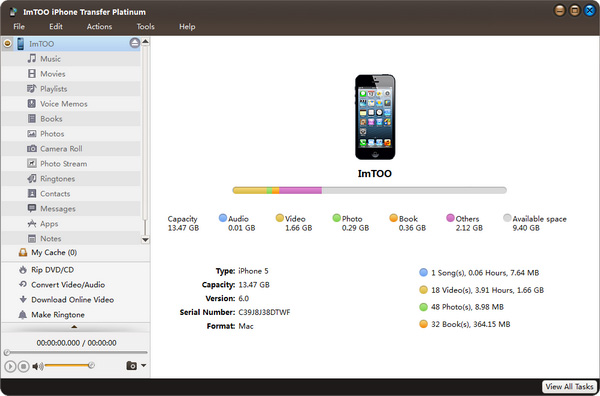
Step 2: Select the files and move photo from iPhone to iTunes
Select the files you want to transfer to PC by checking them.
Click the " Export checked files to local " button to select the target folder for saving iPhone files in the dialog that appears, and then start to move photo from iPhone to iTunes.
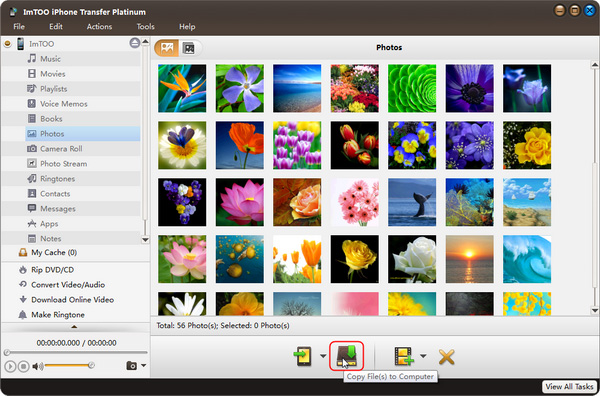
Wait a monent, you can finish the process of transferring video from iPhone to computer.
Tip: In this tutorial, you can use ImTOO iPhone Transfer Platinum to move photo from iPhone to iTunes in just a few clicks. Don't hesitate, own it right now!




