-
- iTransfer Platinum Mac

- iPhone Transfer Platinum Mac
- iPad Mate Platinum Mac

- PodWorks Platinum Mac
- iPhone Ringtone Maker Mac
- iPhone Transfer Plus Mac

- iPad Mate for Mac
- PodWorks for Mac
- iPhone Contacts Transfer Mac
- DVD to Video for Mac

- DVD to MP4 Converter for Mac
- DVD to iPhone Converter for Mac
- Blu-ray to Video Converter for Mac

- DVD to iPad Converter for Mac
- DVD to Audio Converter for Mac
- DVD Creator for Mac
- Video Converter for Mac

- MP4 Converter for Mac
- 3D Movie Converter Mac
- Video Editor 2 for Mac
- Audio Converter Pro Mac
- YouTube Video Converter for Mac

- Download YouTube Video for Mac

- YouTube HD Video Downloader Mac
- YouTube to iTunes Converter Mac

- YouTube to iPhone Converter Mac
- HEVC/H.265 Converter for Mac
- iTransfer Platinum Mac
- More
How to transfer songs from iPhone to computer? 
There're many questions asking the ways how to transfer songs from iPhone to computer. iTunes can not do, and the third party software is needed. Please follow this guide.
ImTOO iPhone Transfer Platinum can transfer videos, music, and photos from your iPhone to computer and vice versa, plus convert and transfer nearly all video/audio files, DVD movies and online videos to iPhone in a single step. You can even backup files from your iPhone directly to iTunes.
Guide: How to Transfer songs from iPhone to computer?
Get a FREE Trial - iPhone Transfer Platinum
Firstly, FREE Download, install and run it, then connect your iPhone to your computer, then the application recognizes it automatically and displays its device information on the first interface.
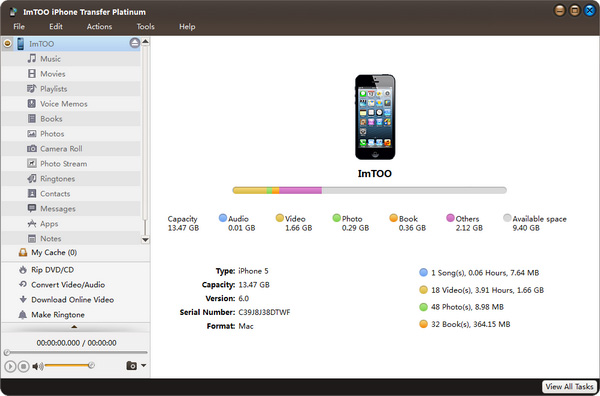
Step 1: Choose source file list.
In the left directory tree, choose the source file list from which you want to backup files to local. All files in the selected file list will be shown in the right list immediately.
Step 2: Backup iPhone songs to your computer.
Check the wanted songs in the right file list, click “Copy File(s) to Computer” button at the bottom of the file list, and locate the target folder in the dialog box that appears, then start exporting.
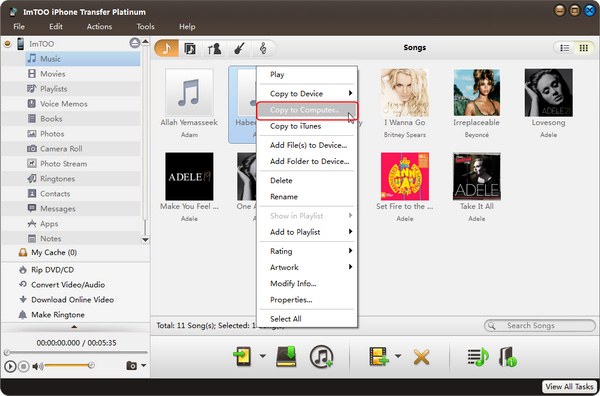
Related Tips:
- How to sync iPhone to new computer?
- How to move photo from iPhone to iTunes?
- Transfer movies to iPhone, iPhone 3G, iPhone 3GS, iPhone 4
- Transfer video from iphone to computer
- How to download music videos from YouTube free?
- More Tips...




