-
- iTransfer Platinum Mac

- iPhone Transfer Platinum Mac
- iPad Mate Platinum Mac

- PodWorks Platinum Mac
- iPhone Ringtone Maker Mac
- iPhone Transfer Plus Mac

- iPad Mate for Mac
- PodWorks for Mac
- iPhone Contacts Transfer Mac
- DVD to Video for Mac

- DVD to MP4 Converter for Mac
- DVD to iPhone Converter for Mac
- Blu-ray to Video Converter for Mac

- DVD to iPad Converter for Mac
- DVD to Audio Converter for Mac
- DVD Creator for Mac
- Video Converter for Mac

- MP4 Converter for Mac
- 3D Movie Converter Mac
- Video Editor 2 for Mac
- Audio Converter Pro Mac
- YouTube Video Converter for Mac

- Download YouTube Video for Mac

- YouTube HD Video Downloader Mac
- YouTube to iTunes Converter Mac

- YouTube to iPhone Converter Mac
- HEVC/H.265 Converter for Mac
- iTransfer Platinum Mac
- More
How to convert video to iPod? 
How to convert video files to iPod video which can be synced to iPod directly? ImTOO iPod Movie Converter is a smart iPod video converter software which can convert MPEG/MPG video to iPod MP4 video easily. The output video profiles have been classified by Apple iPod device type and video size, etc., you can easily find the format you want.
What kind of videos can be played on an iPod?
- H.264 video, up to 1.5 Mbps, 640 by 480 pixels, 30 frames per second, Low-Complexity version of the H.264 Baseline Profile with AAC-LC audio up to 160 Kbps, 48kHz, stereo audio in .m4v, .mp4, and .mov file formats;
- H.264 video, up to 2.5 Mbps, 640 by 480 pixels, 30 frames per second, Baseline Profile up to Level 3.0 with AAC-LC audio up to 160 Kbps, 48kHz, stereo audio in .m4v, .mp4, and .mov file formats;
- MPEG-4 video, up to 2.5 Mbps, 640 by 480 pixels, 30 frames per second, Simple Profile with AAC-LC audio up to 160 Kbps, 48kHz, stereo audio in .m4v, .mp4, and .mov file formats.
Guide: How to convert video to iPod video with ImTOO iPod Movie Converter
Step 1: Download ImTOO iPod Movie Converter, install and run it. (If you're Mac user, please download our iPod Video Converter for Mac OS).
Step 1: Free download the iPod MP4 video converter and save it in your computer, and then run it.
Step 2: Launch the iPod MP4 video converter and the concise interface is as follows:
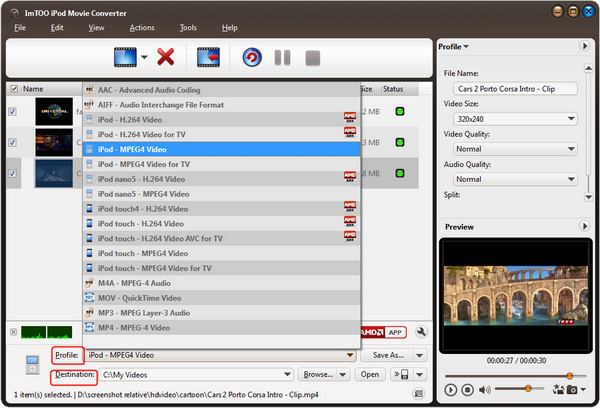
Step 3: Click Add button to selectvideo format file(s) you want to convert to iPod MP4 file:
And the selected video format files will be displayed:
Step 4: Click Profile to select appropriate MP4 format as output file, iPod(30G) MPEG-4 Movie(*.mp4) or iPod(60G) MPEG-4 Movie(*.mp4). You can convert all selected files, or you can also highlight certain file you want to convert:
Note: You can select different output formats for different files, e.g. you select MP3 as the output file for DivX019, and iPod(30G) MPEG-4 Movie(*.mp4) for other files, and the target area will show the format about output file:
After selecting certain output format, the right column will show general standard of the format. By clicking certain setting(s), you may specify it. Or just keep all the default setting to get the best output quality. And then you can click Save As button to save them as the appropriate name:
Step 5: Click Browse button to select an output path:
Step 6: Start to convert video movie to iPod MP4 file: If you want to convert a selected file, right-click the file name and select Convert Selected under the menu; and if you want to convert all selected files, click Start Converting button:
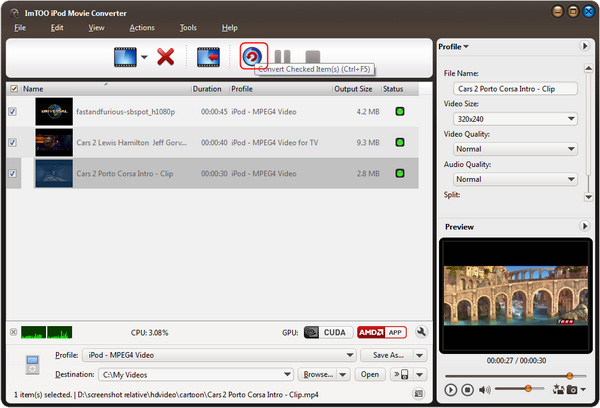
For a moment, you will successfully convert video movie to iPod MP4 file.
Tip:
1. It supports clip or segment conversion. You can convert any clip or segment by setting the start point and duration at your will. For example, if you want to convert a clip from 00:02:00 to 00:03:20, you can set Start time as 00:02:00 and Duration as 00:01:20:
2. When converting video movie to iPod MP4 file, you can click Play button to preview file. Please Note: This function is only for preview purpose.
The free download is available for you now.



