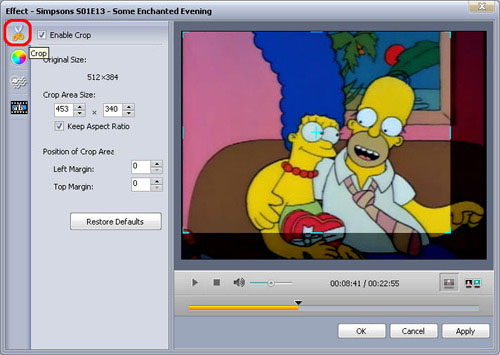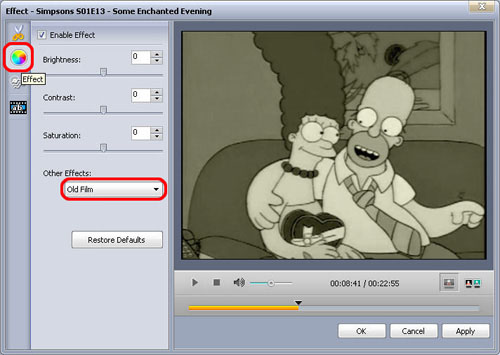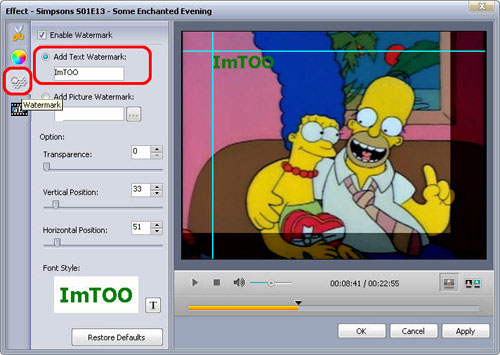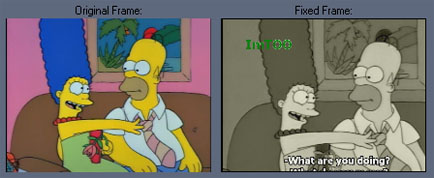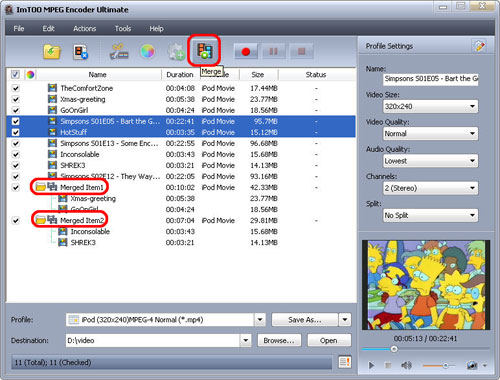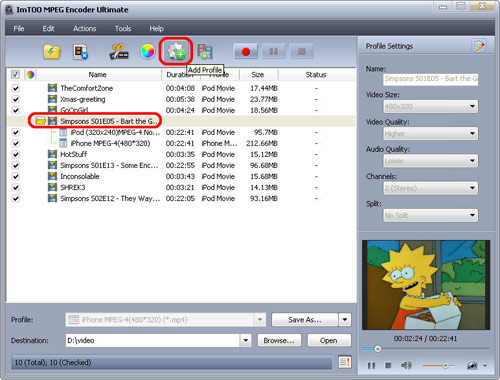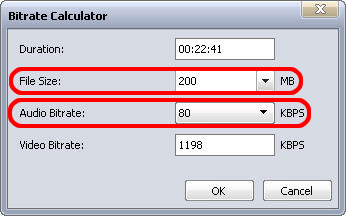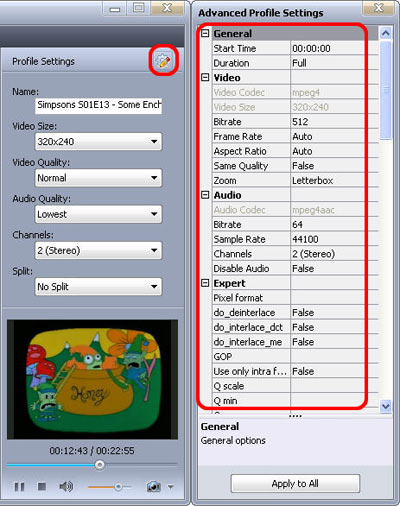-
- iTransfer Platinum Mac

- iPhone Transfer Platinum Mac
- iPad Mate Platinum Mac

- PodWorks Platinum Mac
- iPhone Ringtone Maker Mac
- iPhone Transfer Plus Mac

- iPad Mate for Mac
- PodWorks for Mac
- iPhone Contacts Transfer Mac
- DVD to Video for Mac

- DVD to MP4 Converter for Mac
- DVD to iPhone Converter for Mac
- Blu-ray to Video Converter for Mac

- DVD to iPad Converter for Mac
- DVD to Audio Converter for Mac
- DVD Creator for Mac
- Video Converter for Mac

- MP4 Converter for Mac
- 3D Movie Converter Mac
- Video Editor 2 for Mac
- Audio Converter Pro Mac
- YouTube Video Converter for Mac

- Download YouTube Video for Mac

- YouTube HD Video Downloader Mac
- YouTube to iTunes Converter Mac

- YouTube to iPhone Converter Mac
- HEVC/H.265 Converter for Mac
- iTransfer Platinum Mac
- More
ImTOO MPEG Encoder Ultimate Guide
This tutorial shows you how to convert among almost all video formats, clip video segments, merge video clips, edit videos with ImTOO MPEG Encoder Ultimate step by step.
Step 1: Install ImTOO MPEG Encoder Ultimate and run the software
After installing and running the software, you will see the main interface as below.

Step 2: Add File
Click "Add File" button on the toolbar or "File > Add File" to load files.
Step 3: Choose output format
Choose the file, click "Profile" drop-down button to choose the formats you need, then click "Browse" button to choose destination folder for saving output files.

Tip1: We provide abundant profiles sorted by various popular devices, especially all-around HD video formats are supported.
Tip2: Many options for you to choose. The "Recent" option will record your recent using automatically and it is convenient to be used afterward.
Tip3: If you want to do more with your video and audio files, please refer to the "More usage skills".
Step 4: Convert
After choosing the format, you only need to click "Convert" button on the toolbar to complete the task.

Ok, the above is the simplest function for your conversion. We provide you more abundant skills below!
More usage skills
|
1. Clip video segment |
|
2. Append effect |
|
3. Merge any video into the whole one |
|
4. Add profile for the same video file |
|
5. Gain the video file exactly |
|
6. Divers parameters for you to choose |
Related Tips:




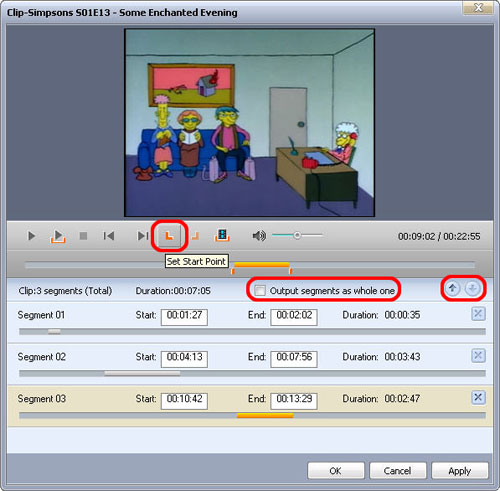
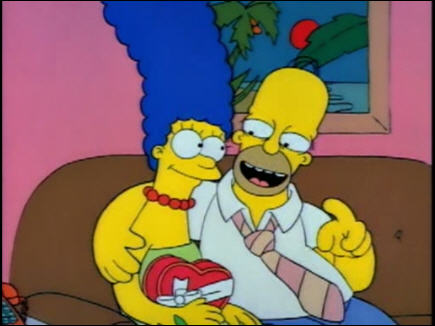 First, choose the video you want to edit, and then click "Effect" button on the toolbar. You will see the edit window below.
First, choose the video you want to edit, and then click "Effect" button on the toolbar. You will see the edit window below.