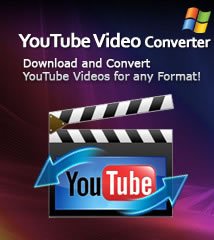-
- iTransfer Platinum Mac

- iPhone Transfer Platinum Mac
- iPad Mate Platinum Mac

- PodWorks Platinum Mac
- iPhone Ringtone Maker Mac
- iPhone Transfer Plus Mac

- iPad Mate for Mac
- PodWorks for Mac
- iPhone Contacts Transfer Mac
- DVD to Video for Mac

- DVD to MP4 Converter for Mac
- DVD to iPhone Converter for Mac
- Blu-ray to Video Converter for Mac

- DVD to iPad Converter for Mac
- DVD to Audio Converter for Mac
- DVD Creator for Mac
- Video Converter for Mac

- MP4 Converter for Mac
- 3D Movie Converter Mac
- Video Editor 2 for Mac
- Audio Converter Pro Mac
- YouTube Video Converter for Mac

- Download YouTube Video for Mac

- YouTube HD Video Downloader Mac
- YouTube to iTunes Converter Mac

- YouTube to iPhone Converter Mac
- HEVC/H.265 Converter for Mac
- iTransfer Platinum Mac
- More
FLAC to MP3: How to convert FLAC to MP3 on Windows and Mac OS? 
FLAC stands for Free Lossless Audio Codec, a leading compression technique that preserves original audio quality while reducing file size. FLAC is an open-source, royalty-free format that has been adopted widely for its many advantages in digital audio reproduction. However, the FLAC file with large size will take much more space compared with MP3 format which is designed to greatly reduce the amount of data required to represent the audio recording and still sound like a faithful reproduction of the original uncompressed audio for most listeners..
Do you have the following questions when using a FLAC file:
- How do I convert FLAC music files to MP3 for Google Music?
- How do I put FLAC files into my iPod?
- Is there a simple way to convert FLAC music file to MP3?
Here we'd like to show you a detailed guide about the file conversion from FLAC to MP3. Follow our guide and try Now!
Guide: How to convert FLAC to MP3?
Tool Required:
1: Download the Video Converter software according to your computer OS. Install and run it.
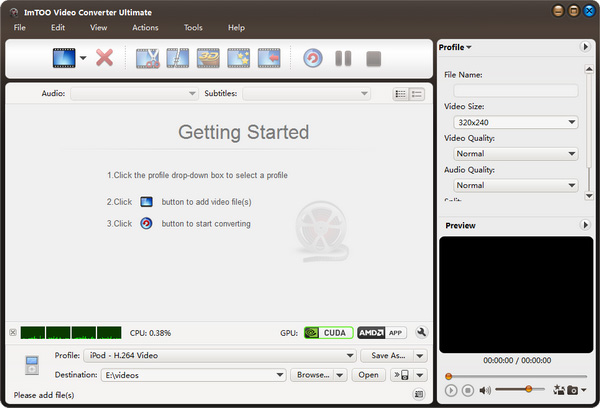
2: Add File.
Click "Add File(s)" button on the toolbar or select "File> Add File(s)" on the main menu to load files.
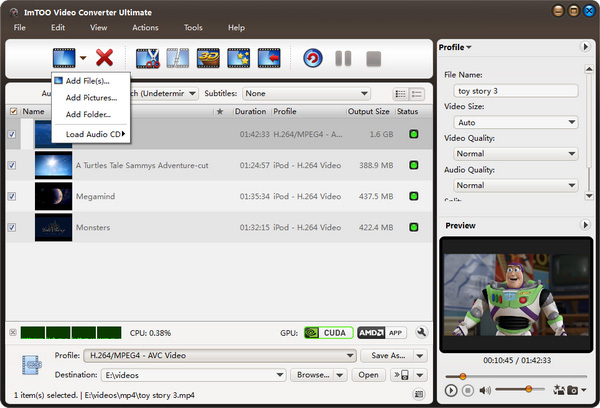
3: Select output format
Select the files need to be converted and click "Profile" button to select the output format in the drop-down list. Then click "Browse..." button to specify destination folder for saving output files.
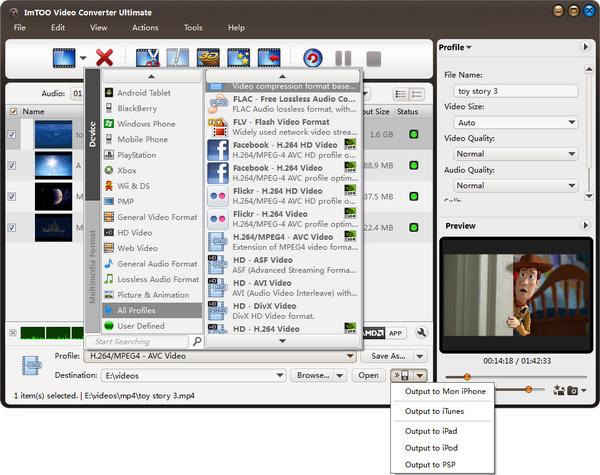
Tips: Our program can support output the converted file to devices directly such as iPhone, iPod and iPad etc.
4: Convert
After selected output profile, you only need to check the files you want to convert in the file list and click "Convert Checked Item(s)" button on the toolbar to complete the task.
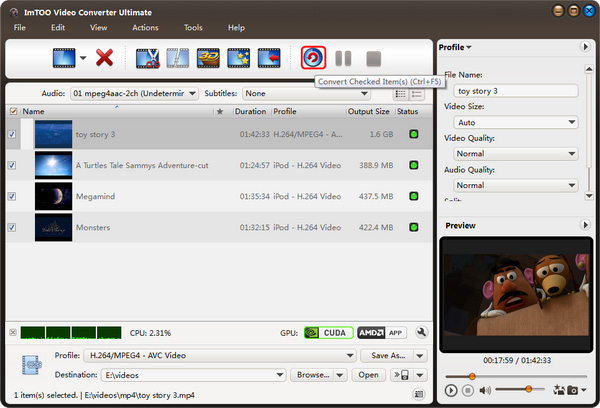
More applied functions such as "Clip" and "Merge" videos, please refer ImTOO Video Converter.