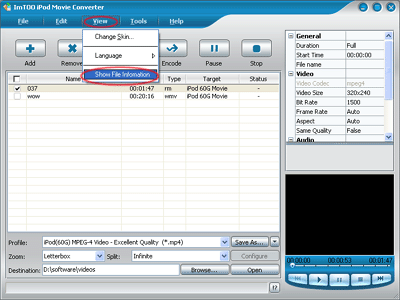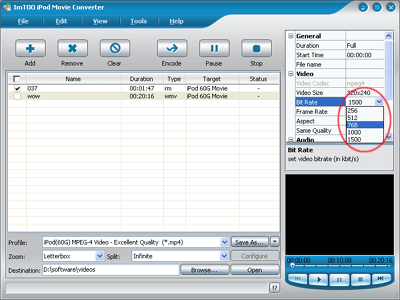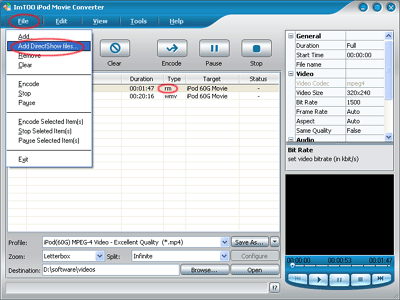How to convert movies to iPod video and put movies on iPod?
As being one of the best portable video and audio players in the world, iPod liberates you from chains of watching movies on a portable DVD player with lots of DVD discs bringing out. There are various MPEG-4 video and audio formats and others supported playing in iPod touch, iPod nano, iPod classic, iPhone, for instance, it supports playing video formats such as H.264/AVC video, M4V, MP4, MOV with AAC-LC audio and stereo audio, and audio formats including AAC, MP3, Audible (formats 2, 3 and 4), Apple Lossless, WAV, AIFF. The next question is how to convert movies to iPod video which can be put on iPod?
ImTOO iPod Movie Converter is a good choice. It can convert movie and music files in different formats such as MPEG , WMV , AVI , RM , 3GP, WMA, OGG, WAV etc. to iPod video formats (MP4) and audio formats (M4A, MP3). As best iPod converter software, all conversion processes are very easy and fast with high quality. Free Download ImTOO iPod Movie Converter and follow the instruction below to convert movies to iPod video and put the converted movies on iPod step-by-step:
- How to convert movies to iPod video?
- How to rip and convert DVD movie to iPod video?
- How to put and transfer movies to your Video iPod?
- Tips
- Glossary
How to convert movies to iPod video:
- Download ImTOO Movie Converter and install.
- Run ImTOO iPod Movie Converter first , load video or audio files by clicking "Add" button in the main interface or choose "Add" in the File menu.
- Click to highlight the loaded file and select output format from "Profile" drop-down button. For example, wanna get iPod touch video, you shoud select "iPod touch MPEG-4 (*.mp4)", or M4A file, select "M4A MPEG-4 Audio (*.m4a)".
- Click "Browse…" button to select a folder or enter the direct file path in the "Destination" form to decide where to save the output file. The default path is "C:\temp" if nothing typed.
- Finally, press "Convert" button to start converting.
How to rip and convert DVD movies to iPod video:
- Download ImTOO DVD to iPod Converter and install.
- Run ImTOO DVD to iPod Converter first , load DVD movies by clicking "Open DVD" button in the main interface.
- Click to highlight the loaded file and select output format from "Profile" drop-down button.
- Click "Browse…" button to select a folder for saving your converted iPod video files.
- Finally, press "Convert" button to start converting.
How to put and transfer movies to your iPod:
- Please click "Open" button after the conversion's done.
- Find the converted file in the destination folder and put it to your iTunes.
- Drag the file into the iPod logo of the iTunes and then release the mouse when there is a "†" sign around the cursor. The file would be transferred to your iPod automatically.
Tips:
- You can browse the file information on the pop-up box by clicking "View" ⇒"Show File Information"buttons in the main menu.
- While the loaded file's highlighting, you may adjust parameters of the output file, e.g. "Start Time", "Video Size", "Video/Audio Bitrate", etc. in the right column.
- If you want to convert a RM/RA file to the formats supported by iPod, you are supposed to add it on the way by clicking "Add Directshow files…" in the "File" menu. The way provides better quality of the RM/RA file decoding.
Glossary:
- MP4 Format:
- MP4 - MPEG-4 Video
- iPod (320x240)MPEG-4 Excellent
- iPod (320x240)MPEG-4 Mini
- iPod (320x240)MPEG-4 Normal
- iPod touch MPEG-4
- iPod touch MPEG-4 480P
- iPod touch MPEG-4 Extra
- iPod touch MPEG-4 Wide Screen
- iPod touch MPEG-4(320*240)
- iPod touch MPEG-4(480*320)
- iPod Video2 For TV
- iPod Video2(640x480) MPEG-4 Excellent
- iPod Video2(640x480) MPEG-4 Mini
- iPod Video2(640x480) MPEG-4 Normal
- MOV Format:
- MOV - QuickTime (*.mov)
.mov is a file extension used by the QuickTime-wrapped files
- MOV - QuickTime (*.mov)
- Audio Format:
- MP3 - MPEG Layer-3 Audio (*.mp3)
- M4A - MPEG-4 Audio (*.m4a)
- AAC - Advanced Audio Coding
- WAV - Waveform Audio
- AIFF - Audio Interchange File Format