-
- iTransfer Platinum Mac

- iPhone Transfer Platinum Mac
- iPad Mate Platinum Mac

- PodWorks Platinum Mac
- iPhone Ringtone Maker Mac
- iPhone Transfer Plus Mac

- iPad Mate for Mac
- PodWorks for Mac
- iPhone Contacts Transfer Mac
- DVD to Video for Mac

- DVD to MP4 Converter for Mac
- DVD to iPhone Converter for Mac
- Blu-ray to Video Converter for Mac

- DVD to iPad Converter for Mac
- DVD to Audio Converter for Mac
- DVD Creator for Mac
- Video Converter for Mac

- MP4 Converter for Mac
- 3D Movie Converter Mac
- Video Editor 2 for Mac
- Audio Converter Pro Mac
- YouTube Video Converter for Mac

- Download YouTube Video for Mac

- YouTube HD Video Downloader Mac
- YouTube to iTunes Converter Mac

- YouTube to iPhone Converter Mac
- HEVC/H.265 Converter for Mac
- iTransfer Platinum Mac
- More
How to view iPhone photo on PC? 
My good friend's iPhone stored lots of photos which I am interested in, and I want to copy the photos to my PC. Usually,people will use iTunes to view the photos on computer. But there is another third party software to help you not only view the photos but also transfer them to your computer easily and quickly .ImTOO iPhone Transfer Platinum is the best choice.
ImTOO iPhone Transfer Platinum is a cutting-edge transfer tool between iPhone and personal PC for iPhone users far superior to anything in the marketplace, which can help you view iPhone photo on PC in a high quality with quick-search function so that you can find photos you want to view on your PC conveniently.
Why choose ImTOO iPhone Transfer Platinum
- Transfer and view iPhone photo on PC with excellent quality and fast speed.
- Import iPhone audio and video files to iTunes library on computer.
- Put music, video, photo, CD, DVD, online video to iPhone .
- Copy music, video, photo, SMS, contacts etc. from iPhone to computer or iTunes.
- Create and edit your own playlists to manage and classify your music, videos and photos.
- Make your own iPhone ringtone.
- For the whole detailed tutorial, please click here.
Step-by-step Guide: How to view iPhone photo on PC?
Step 1: Run ImTOO iPhone Transfer Platinum
Please download ImTOO iPhone Transfer Platinum, install and run it.
Step 2: Connect iPhone to computer
Connect iPhone to PC via USB cable, and ImTOO iPhone Transfer Platinum will automatically detect the iPhone and show its device info on the right window.
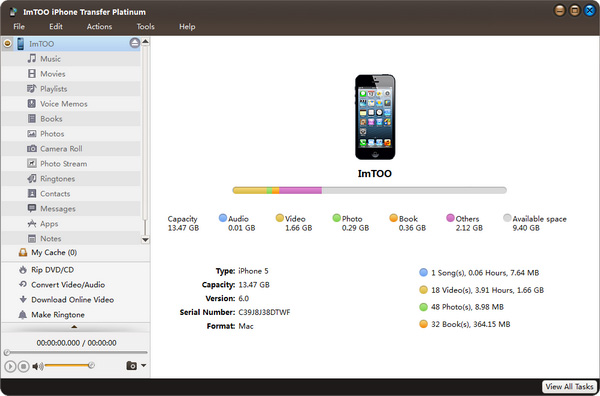
Step 3: Select the photos
In the left directory tree, choose the photo list from which you want to backup files to local. All photos in the selected file list will be shown in the right list immediately.
Step 4: Transfer photos from iPhone to computer and view them on PC
Check the wanted photos in the right file list, click “Copy File(s) to Computer” button at the bottom of the file list, and locate the target folder in the dialog box that appears, then start the transfer and view the photos on PC.
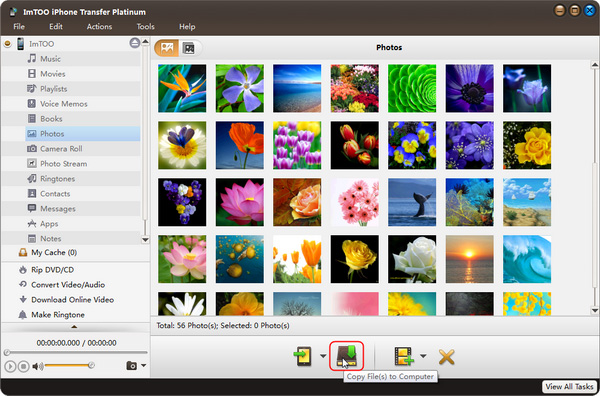
Tip: ImTOO iPhone Transfer Platinum provides two modes to view files. Here, click  to view files in list mode.
to view files in list mode.
Wait a monent, you can finish the process of transferring photos from iPhone to computer.
Related Tips:
- How to transfer video from iPhone to computer
- How to view iPhone photo on PC
- How to transfer photo from iPhone 3G to hard drive
- How to move photo from iPhone to iTuns
- How to use iPhone as portable hard drive
- How to export iPhone contacts to CSV file
- How to transfer contacts from iPhone to computer
- More Tips...




